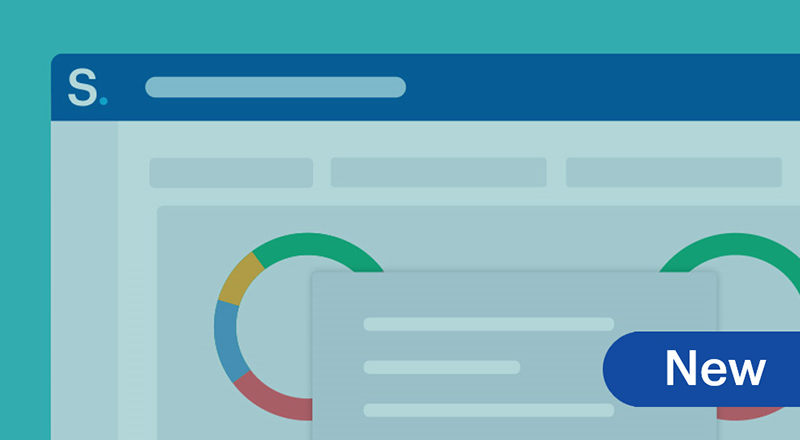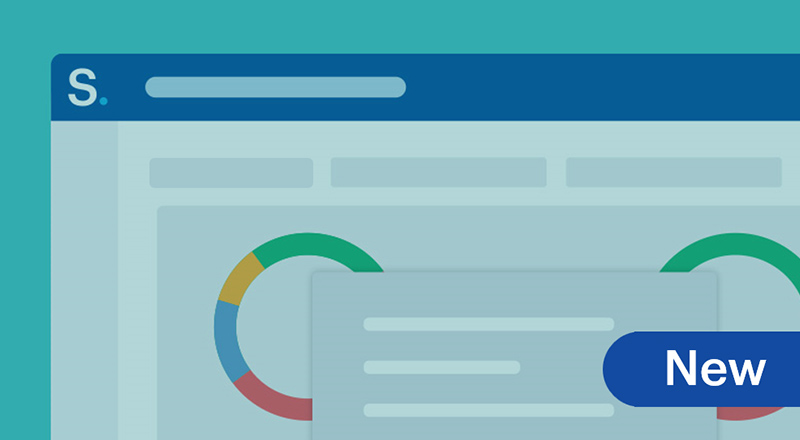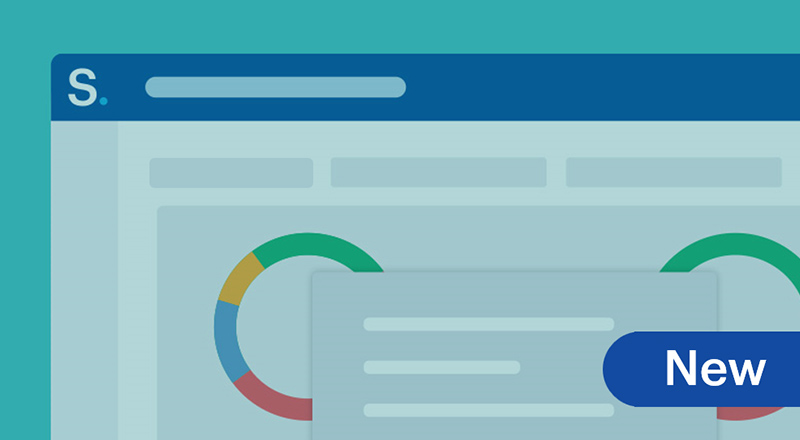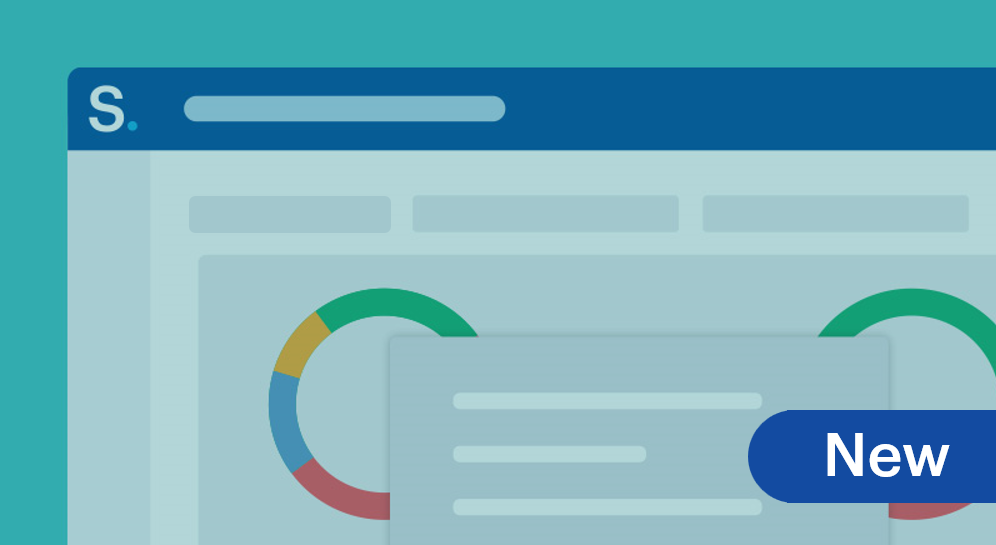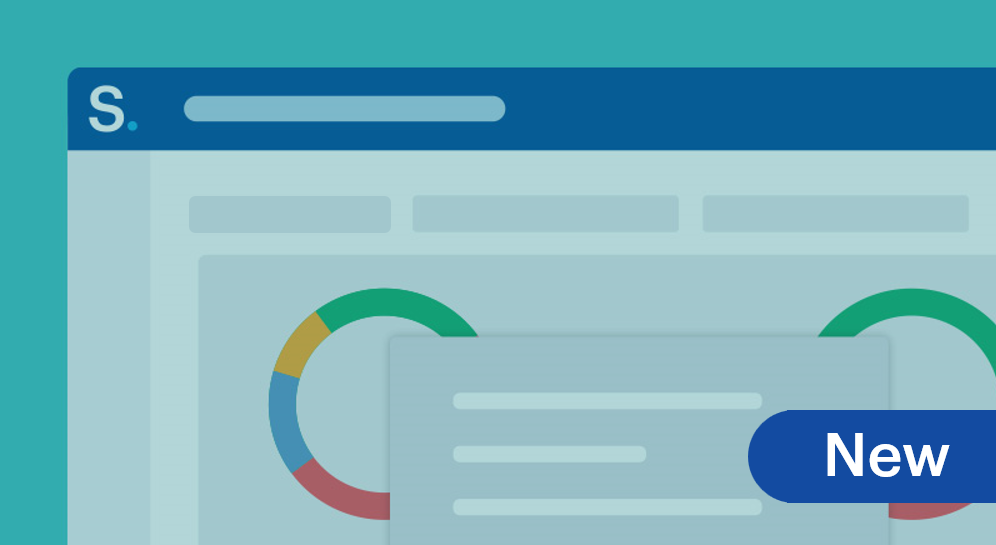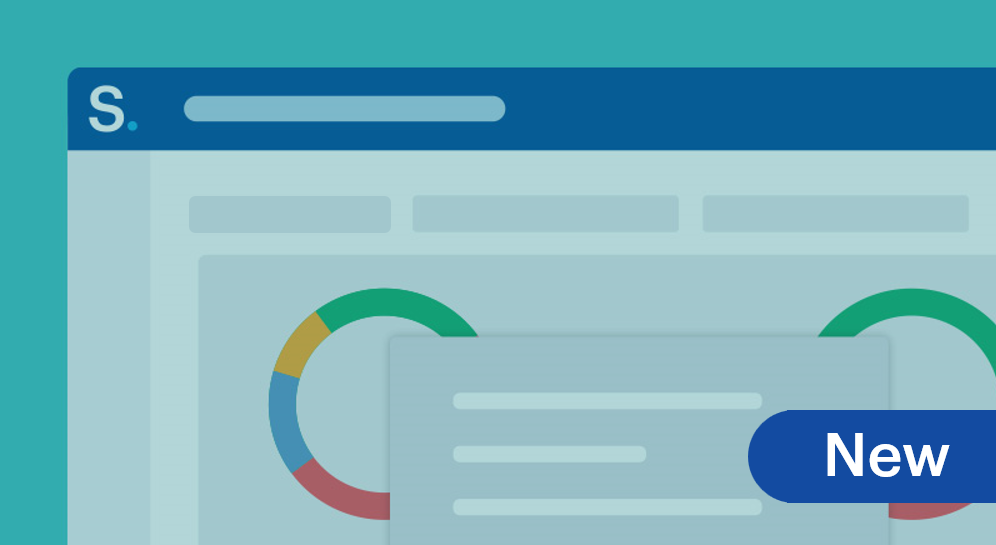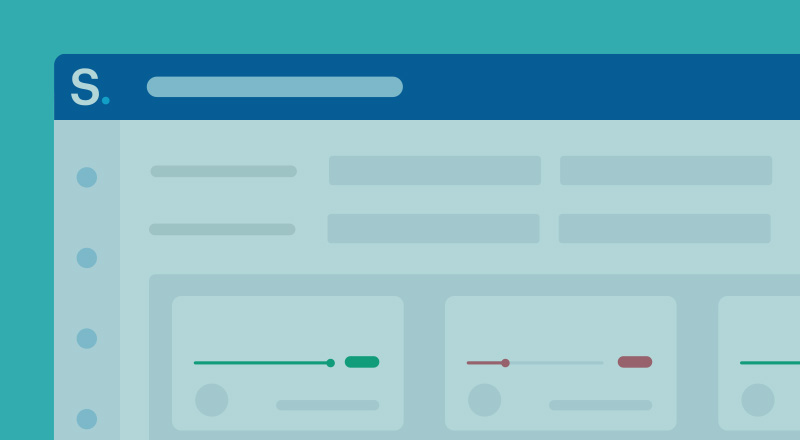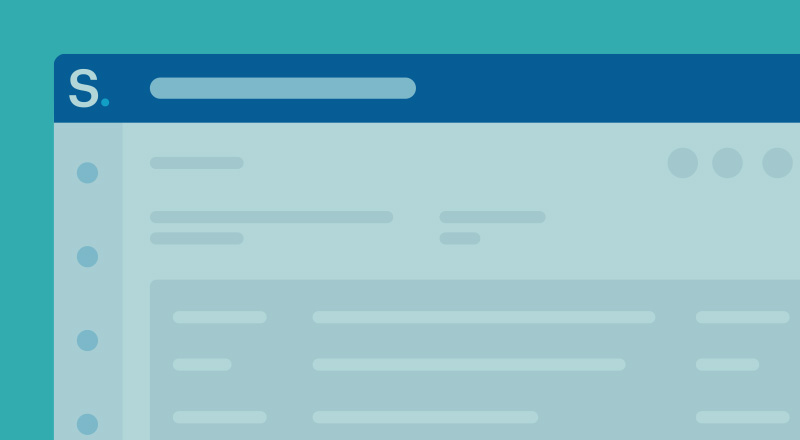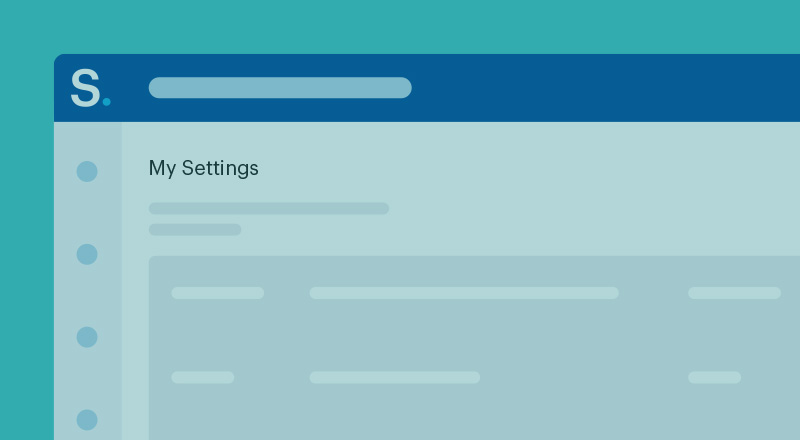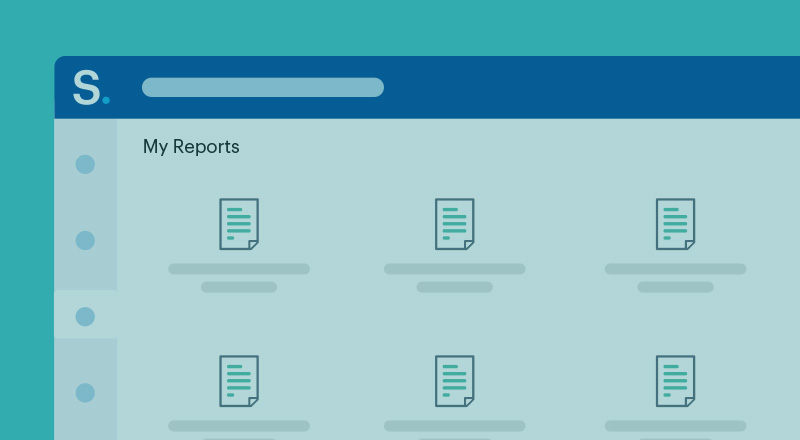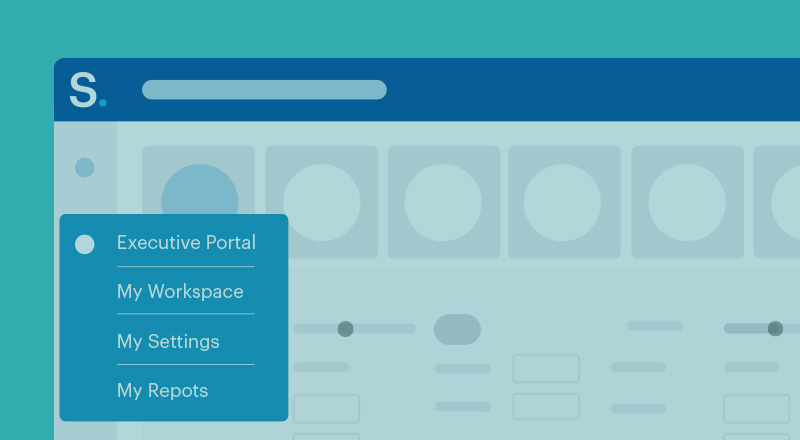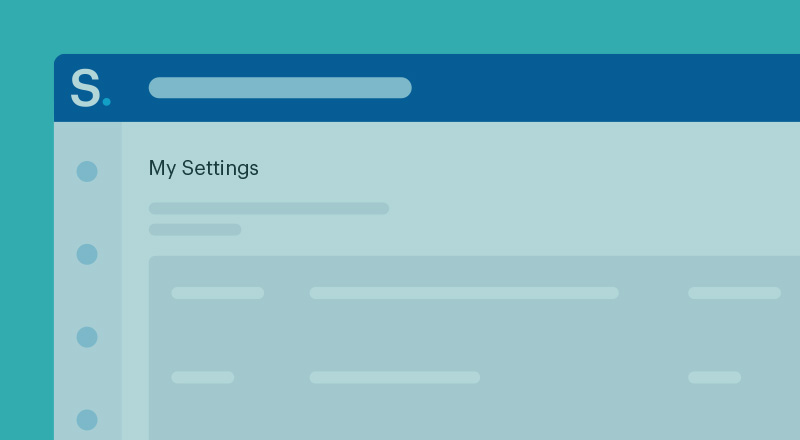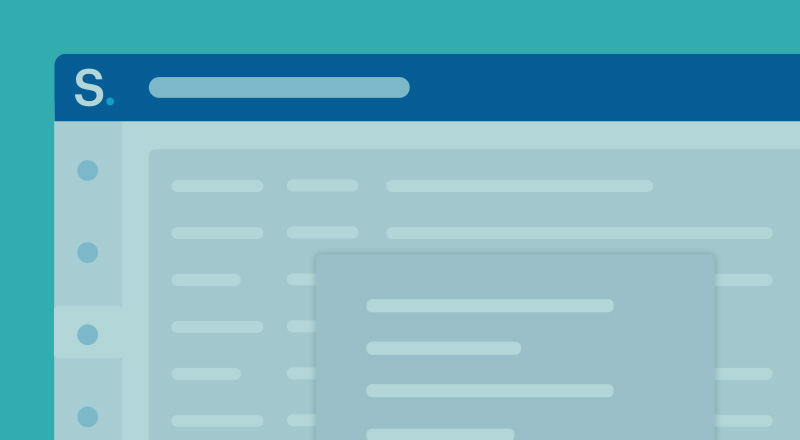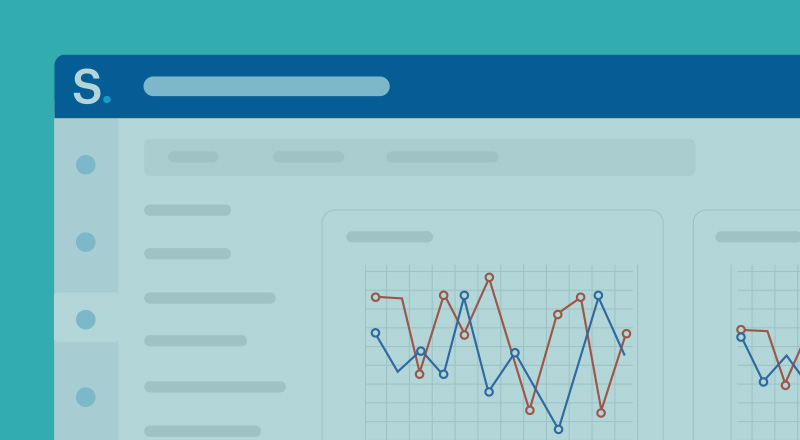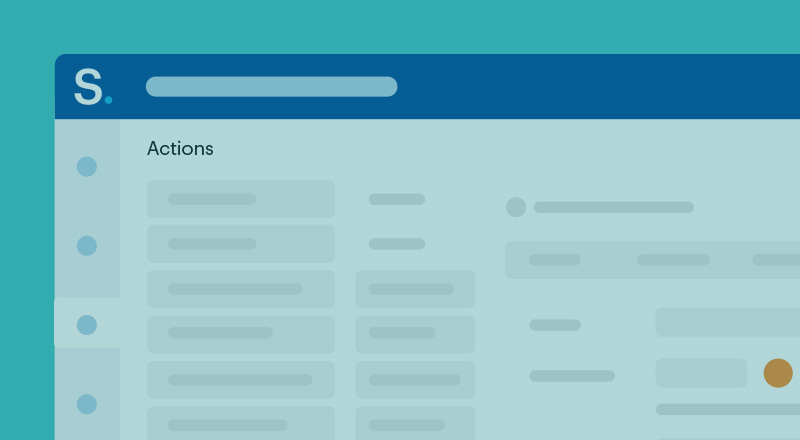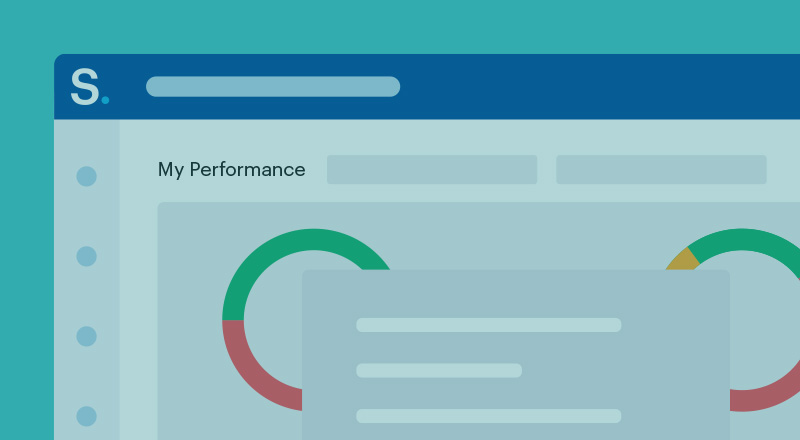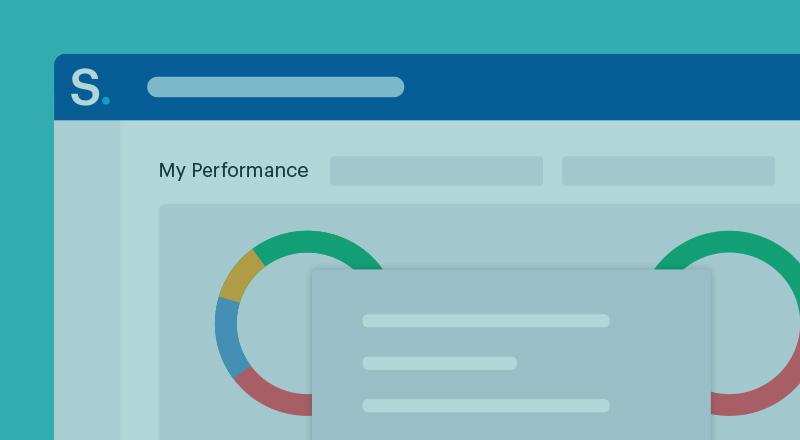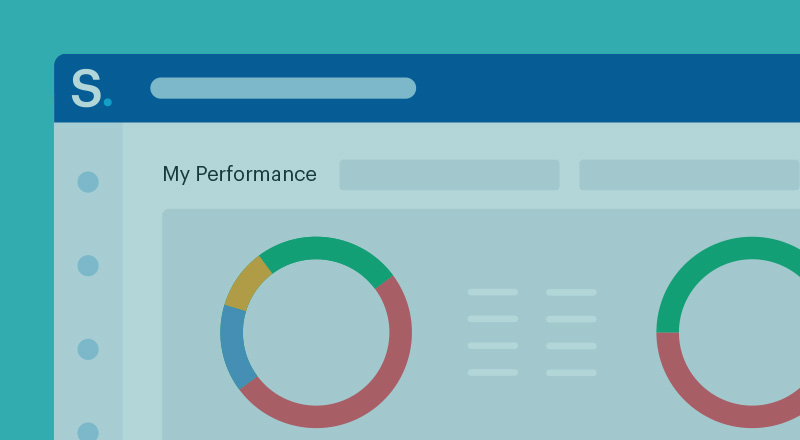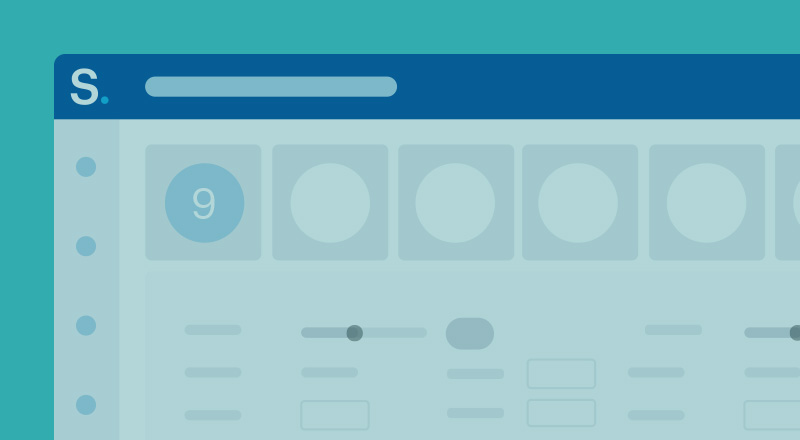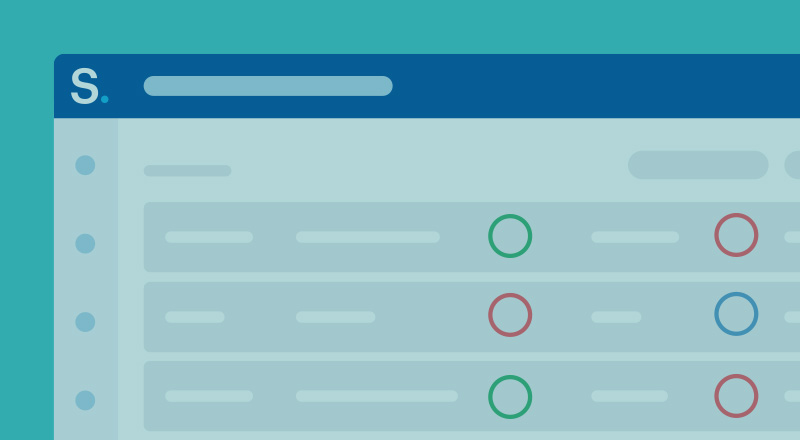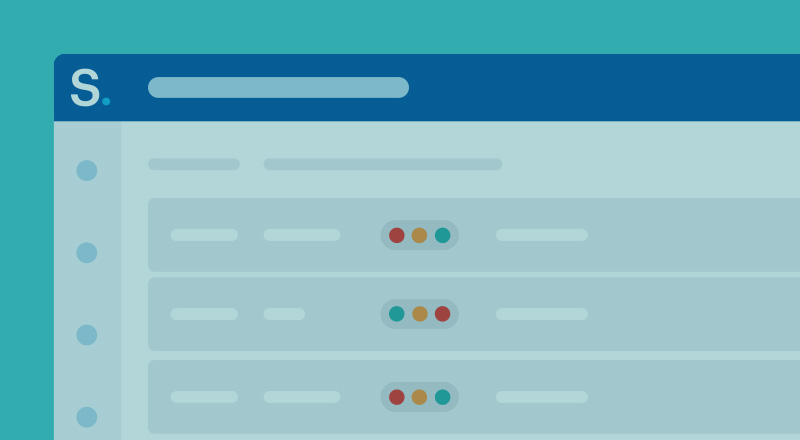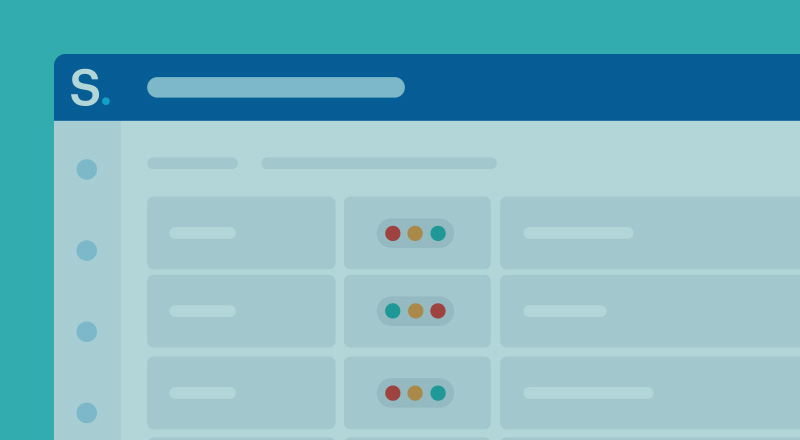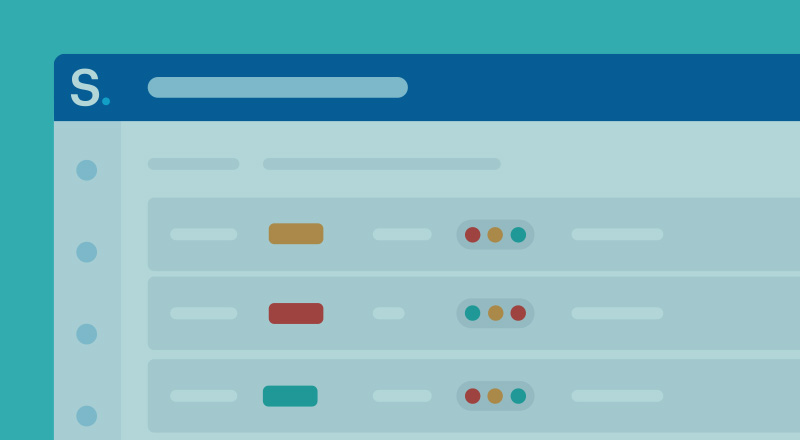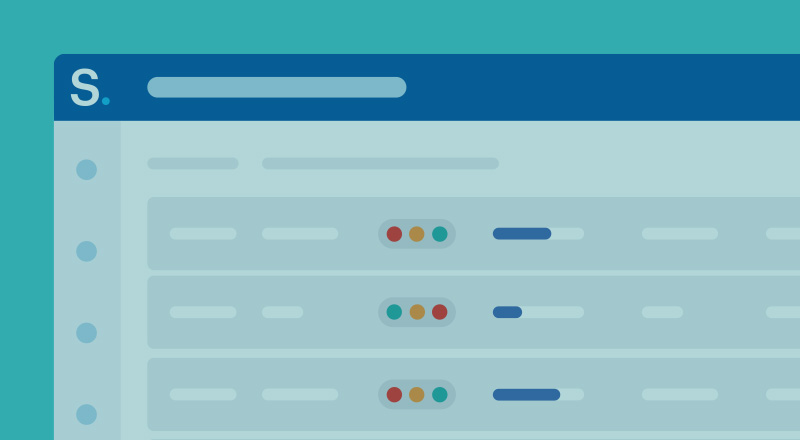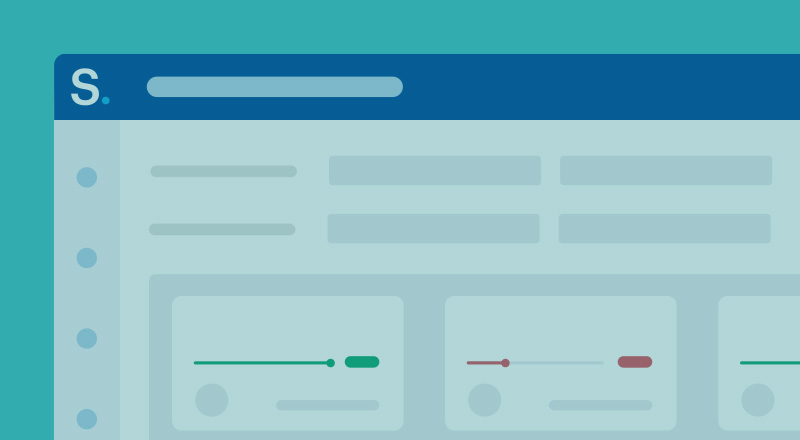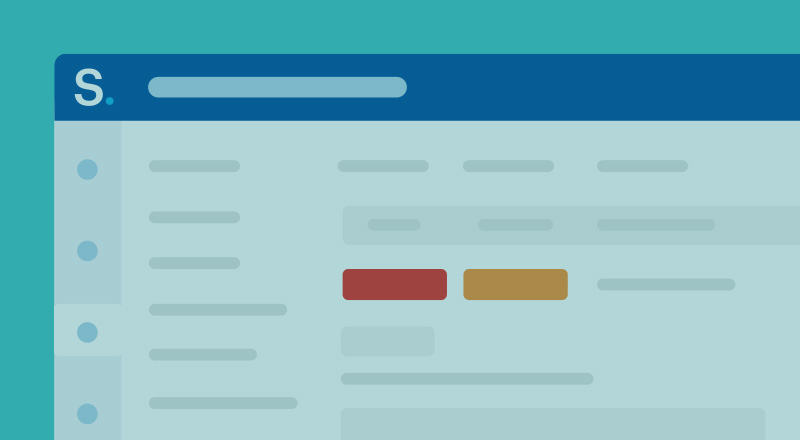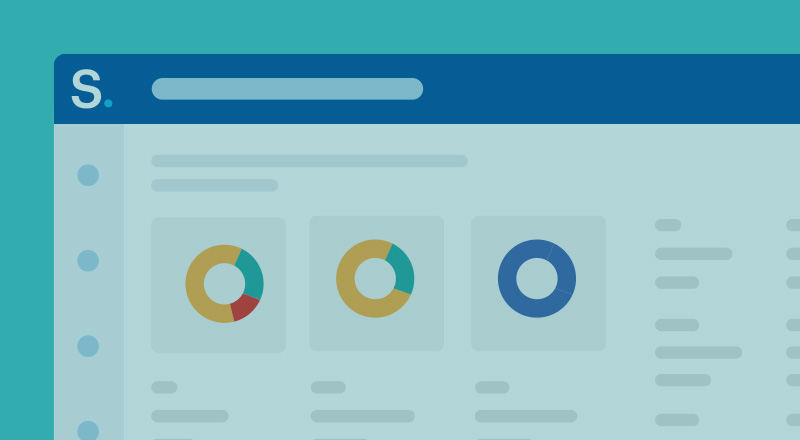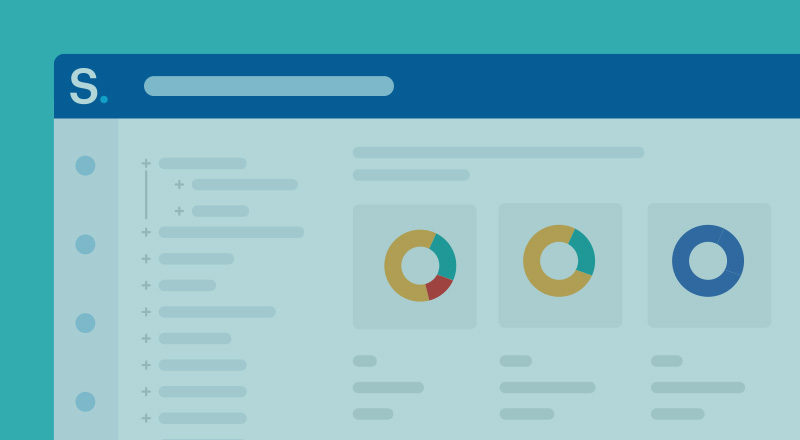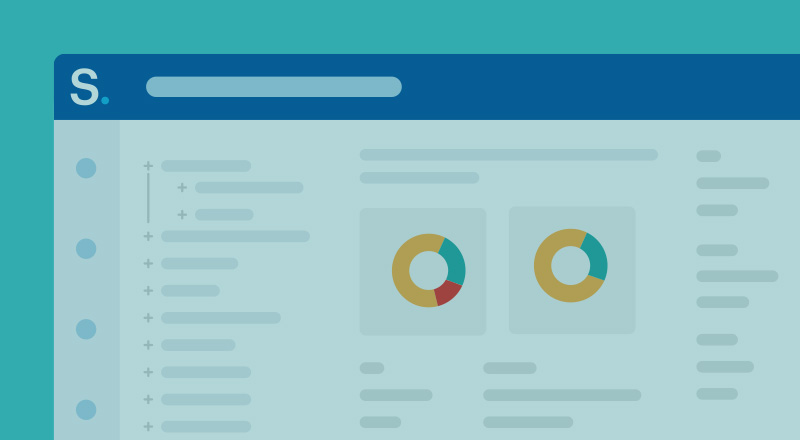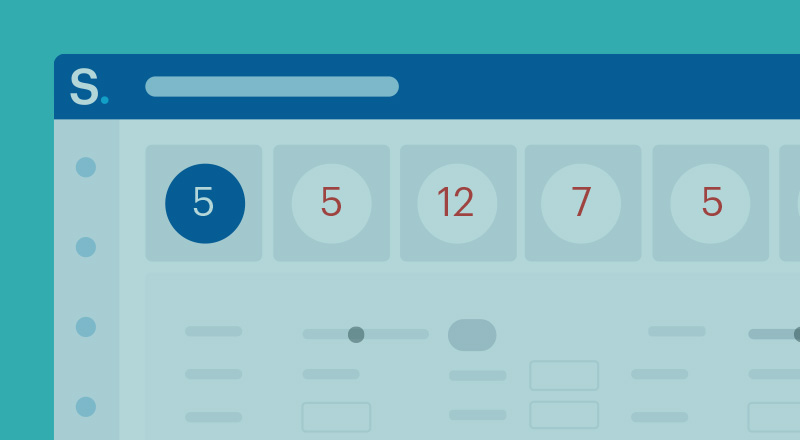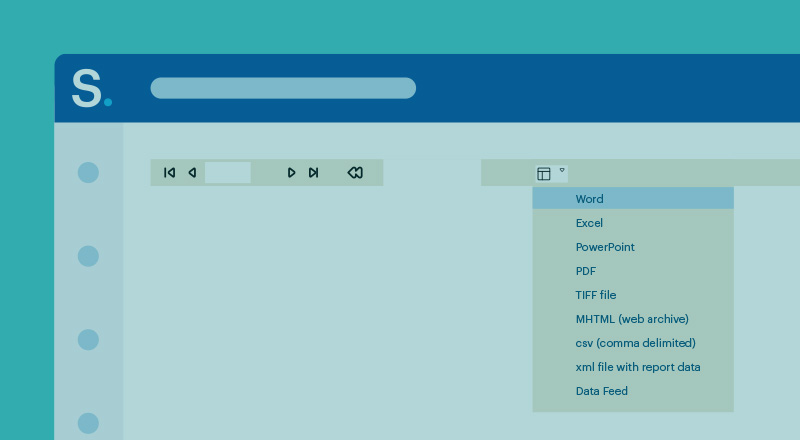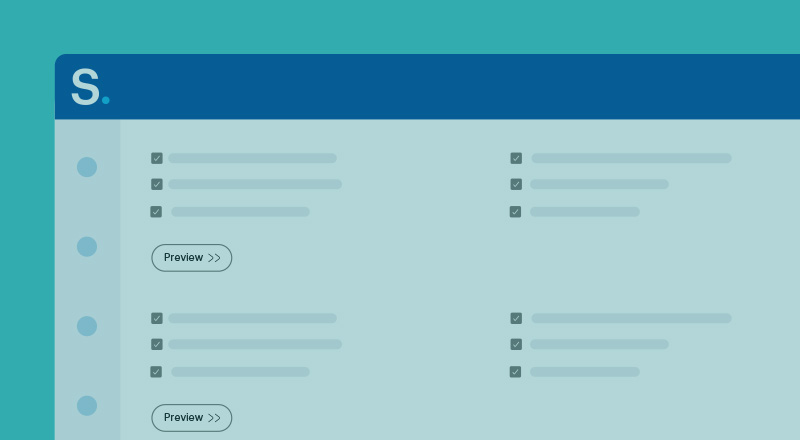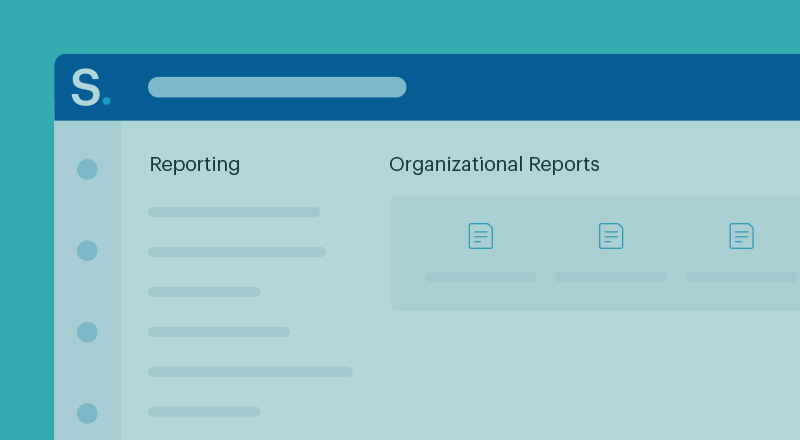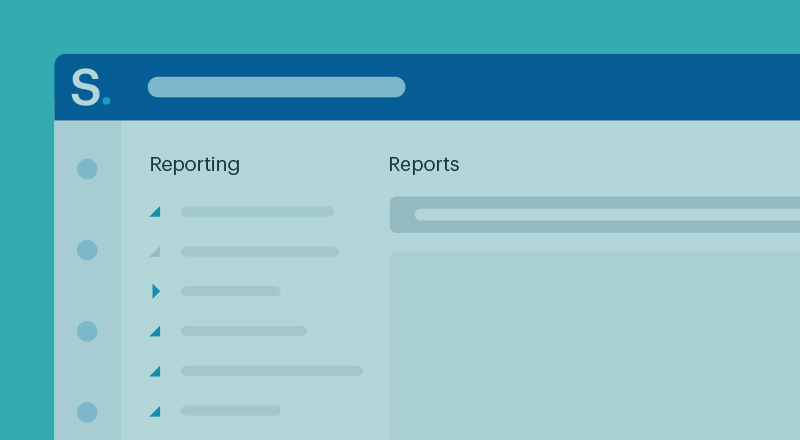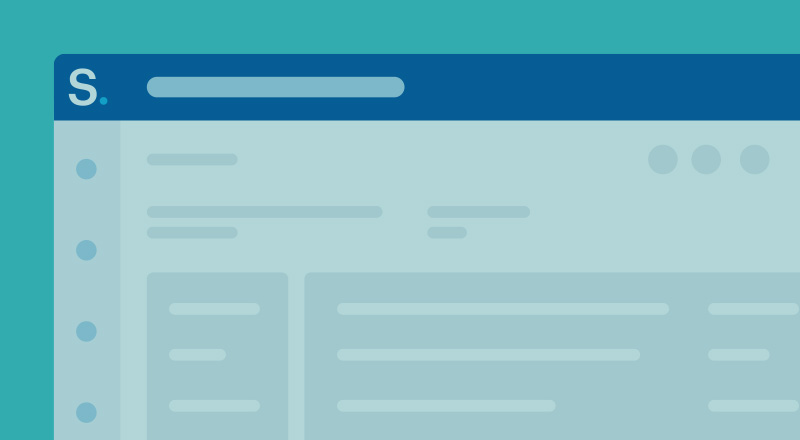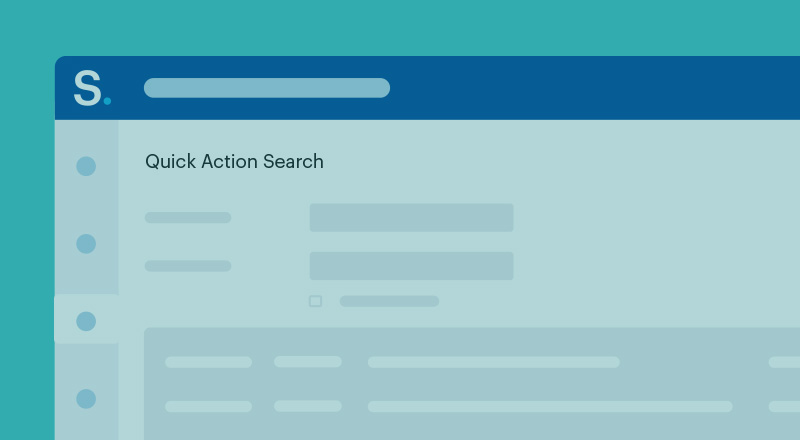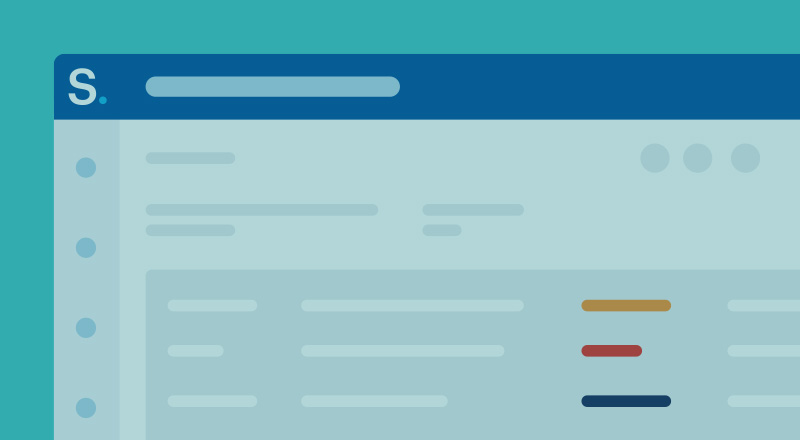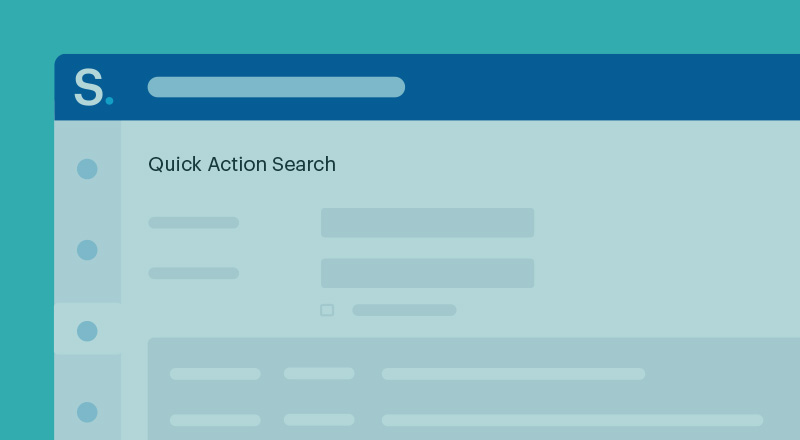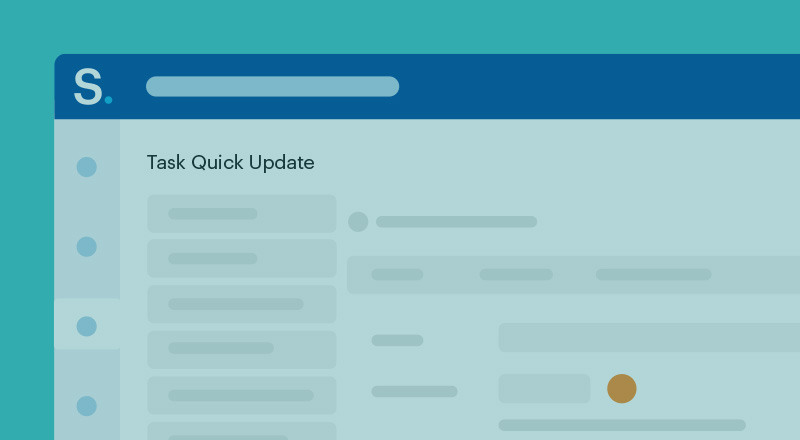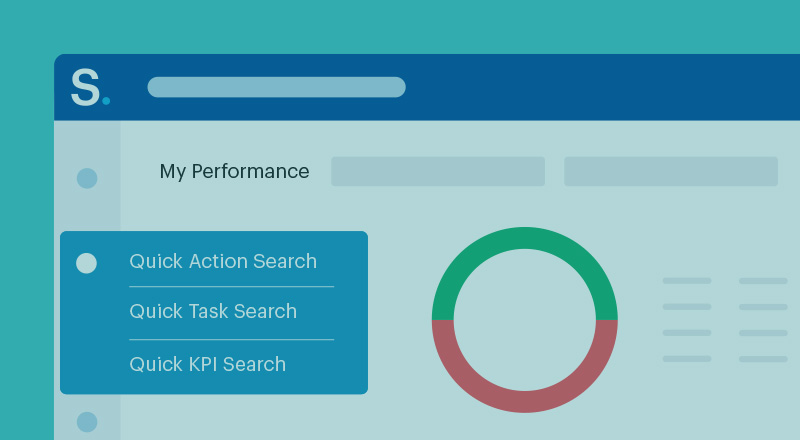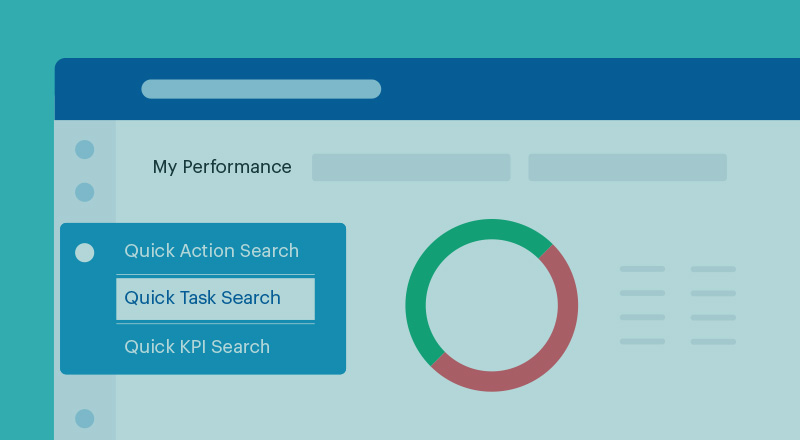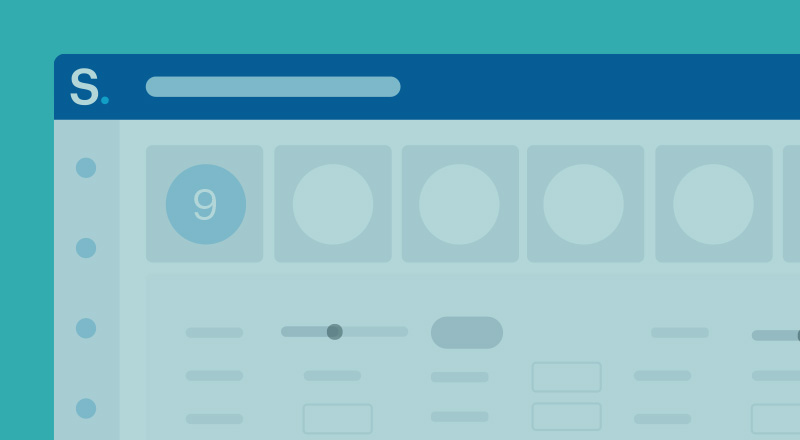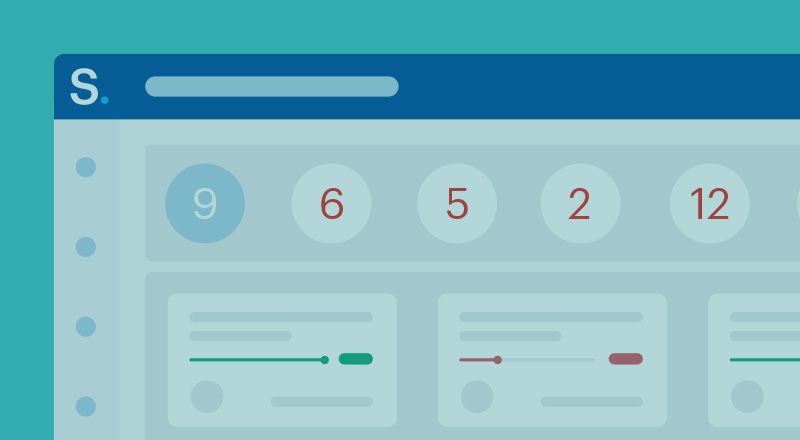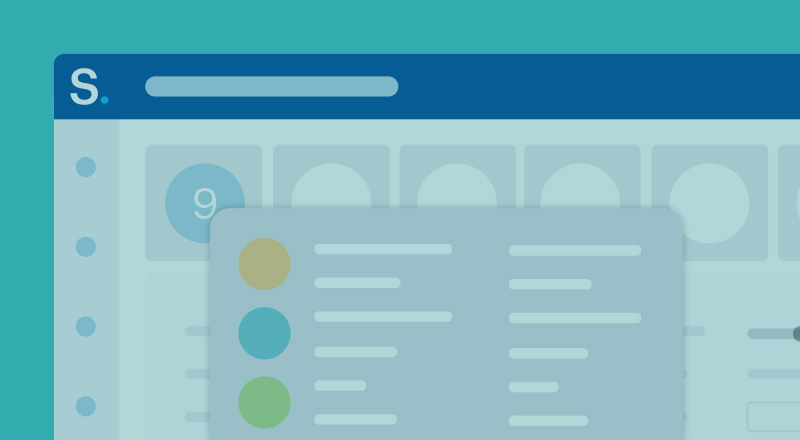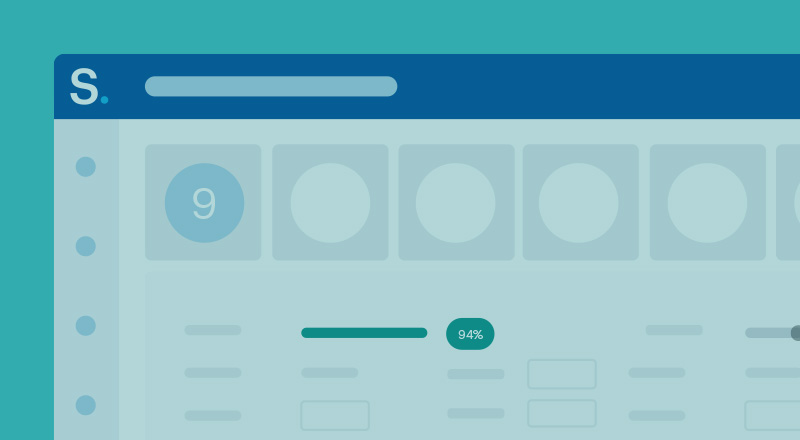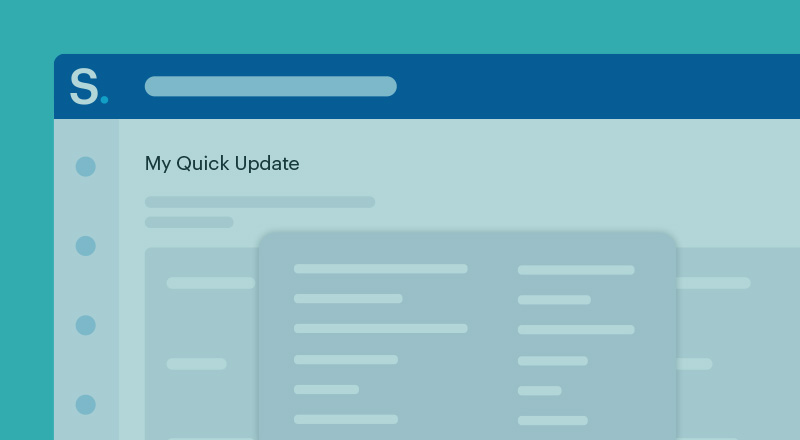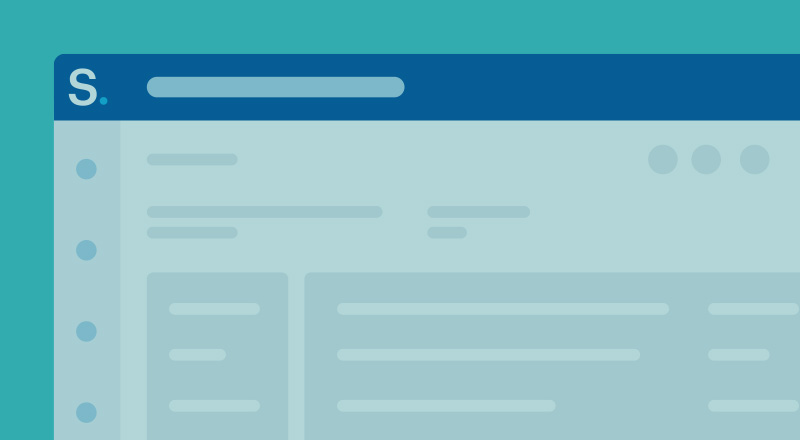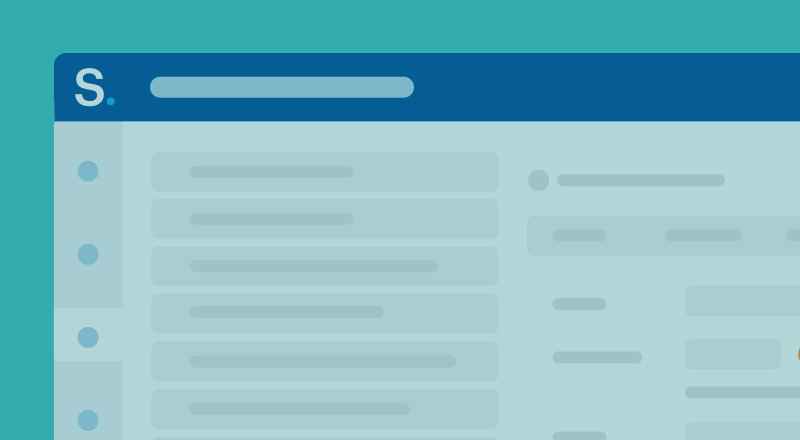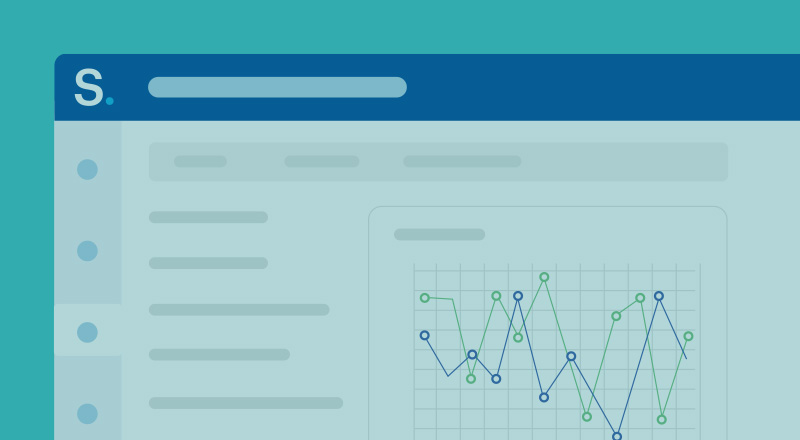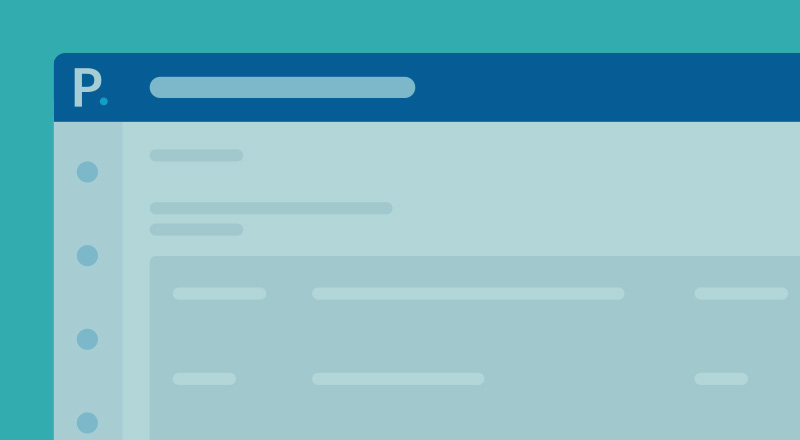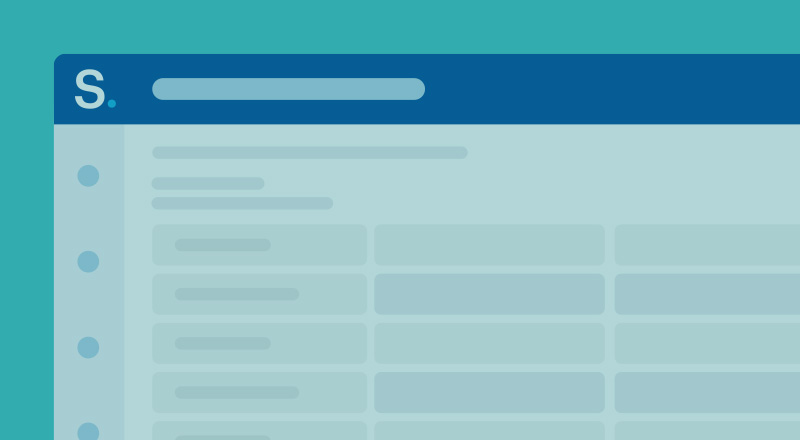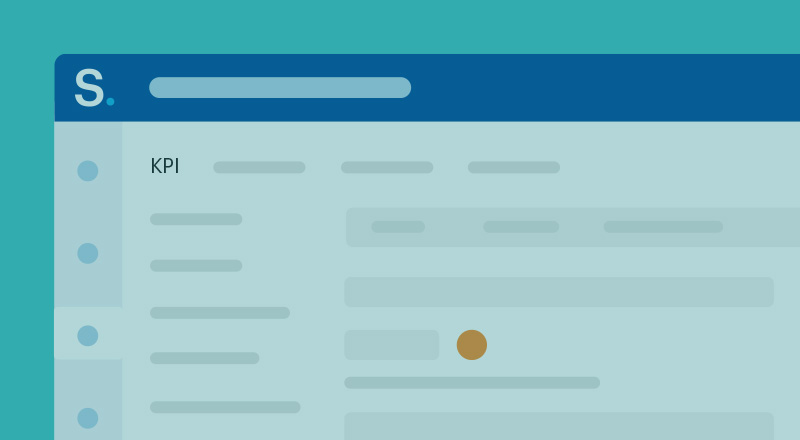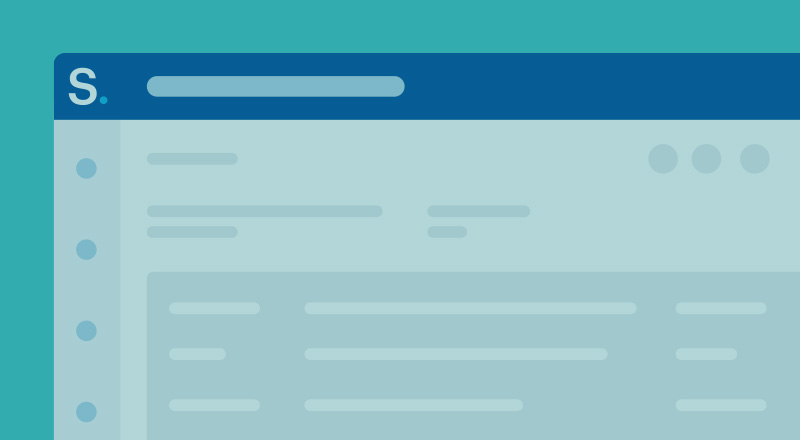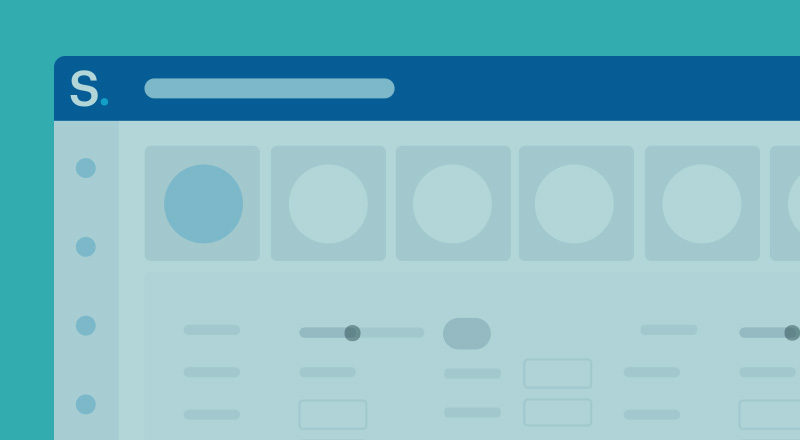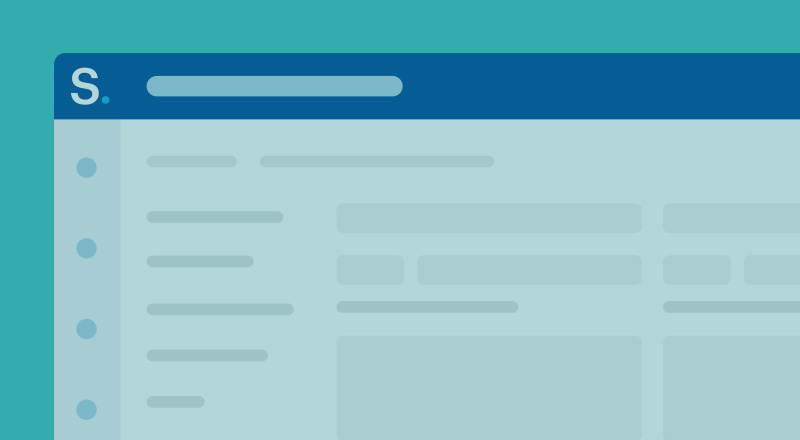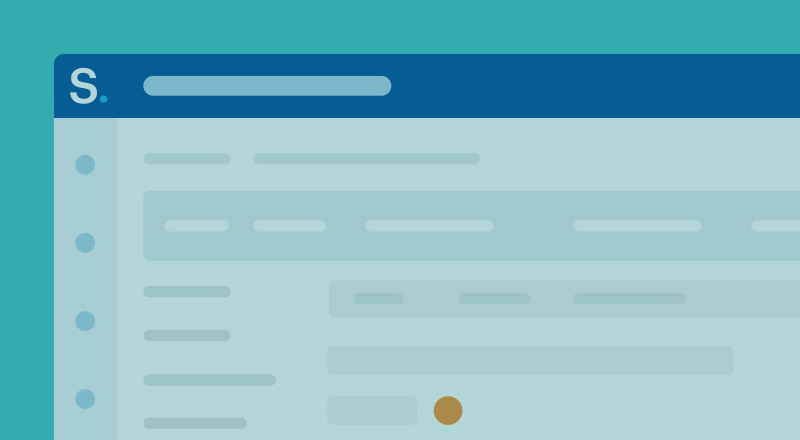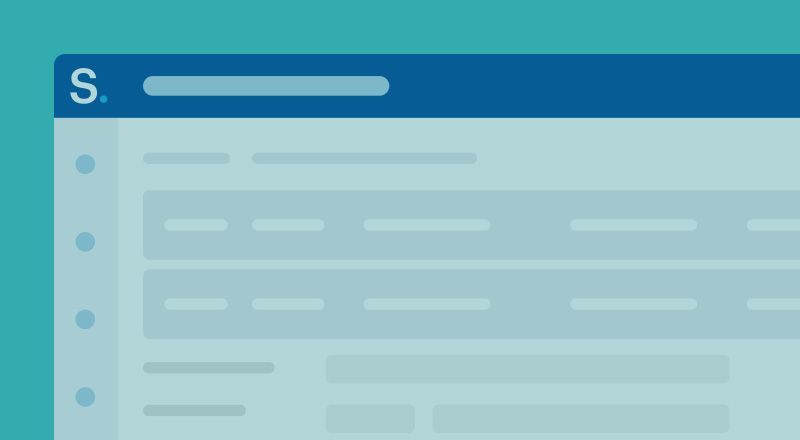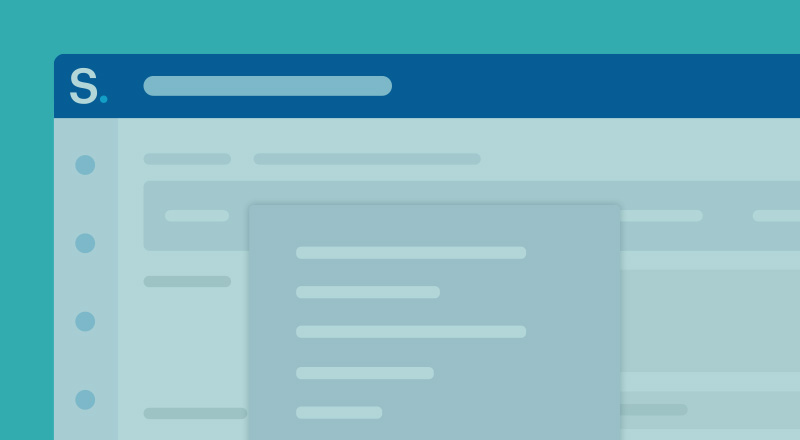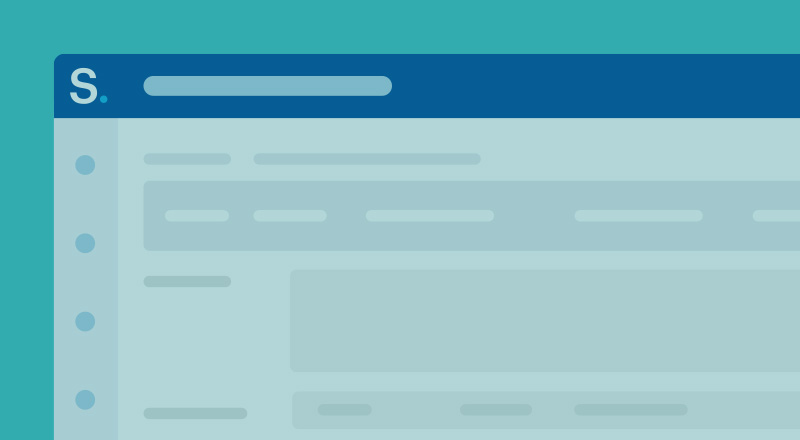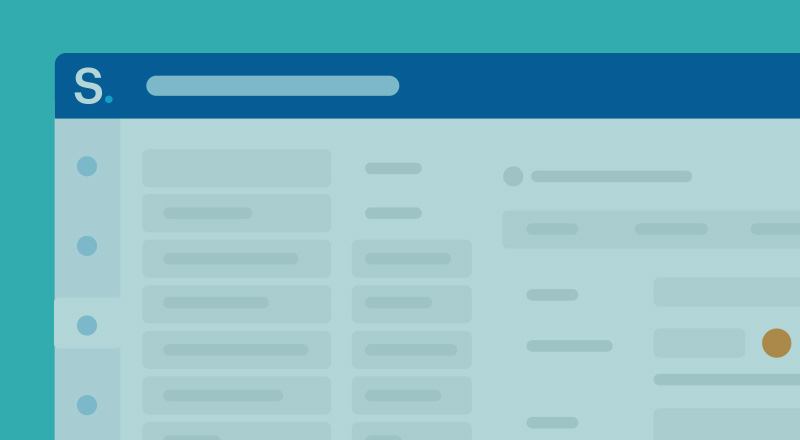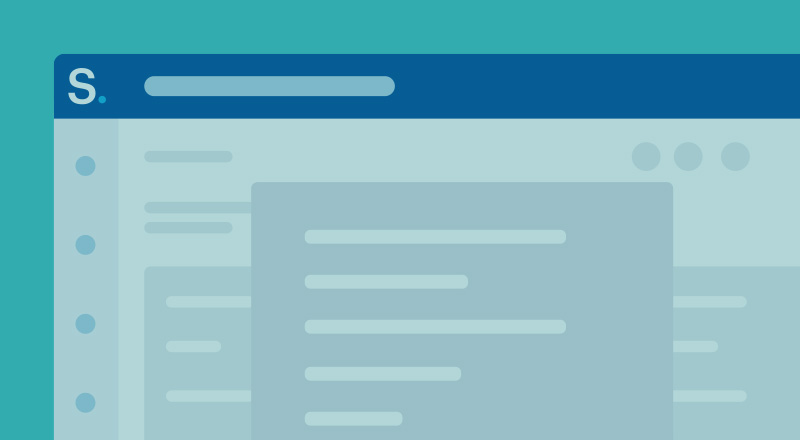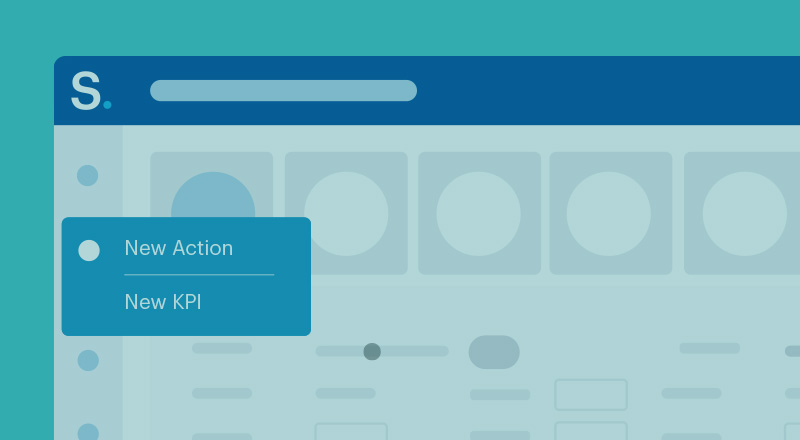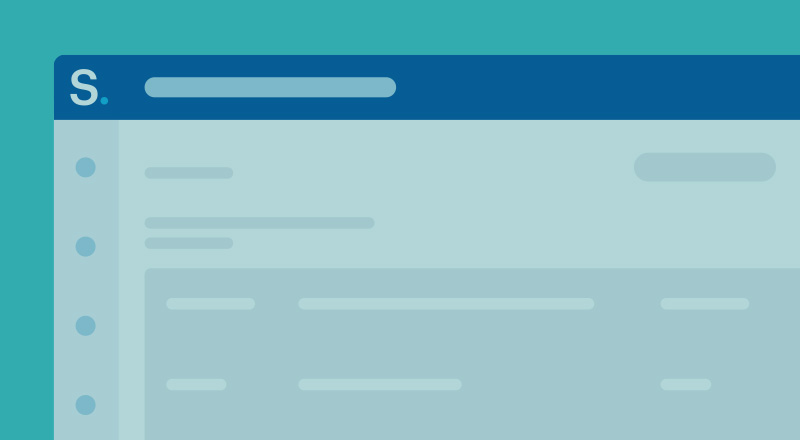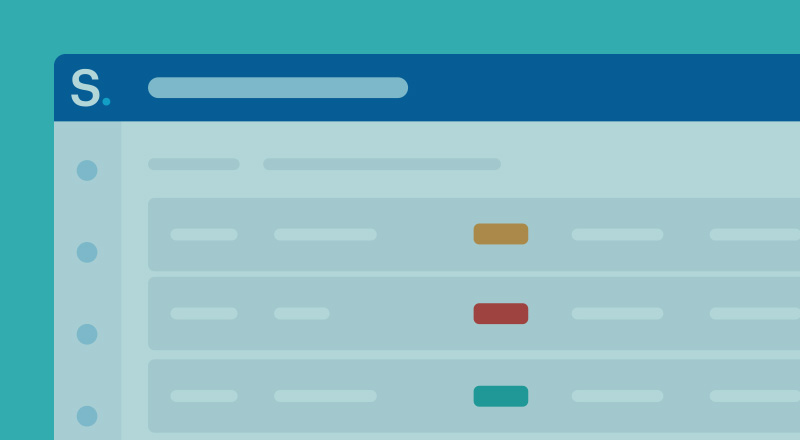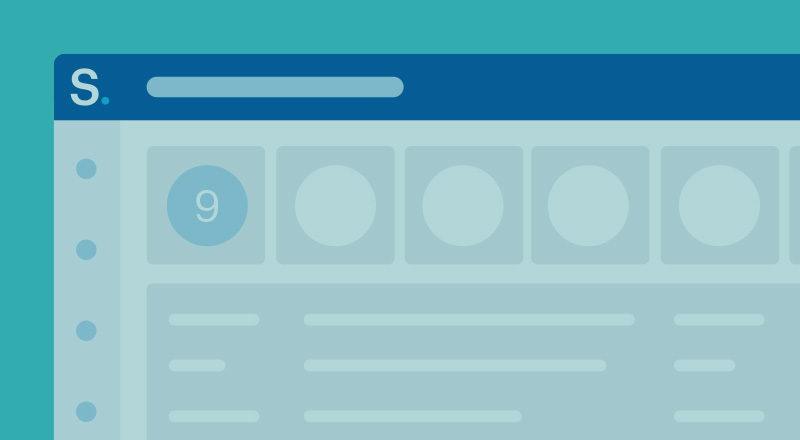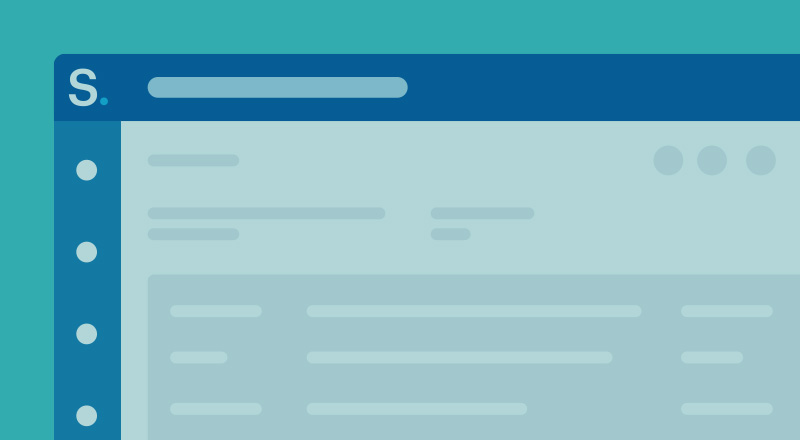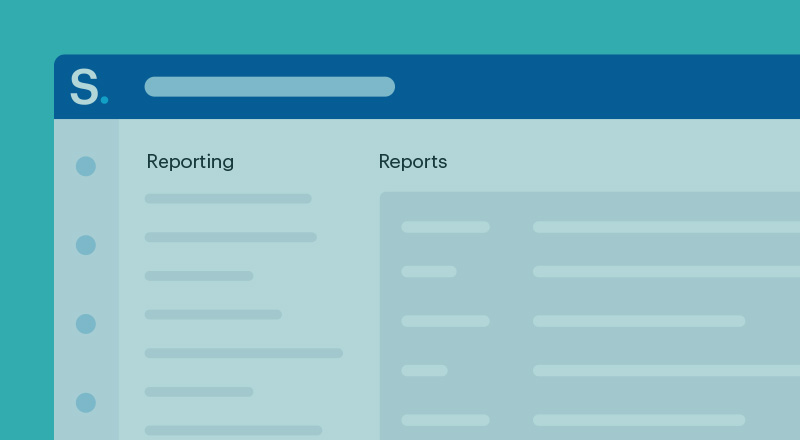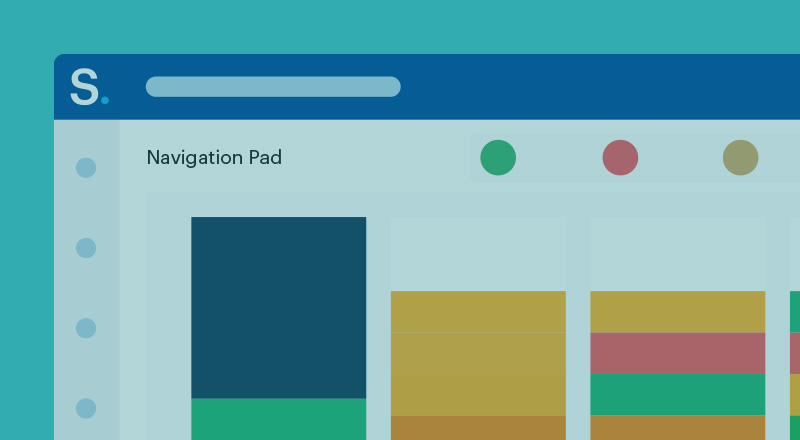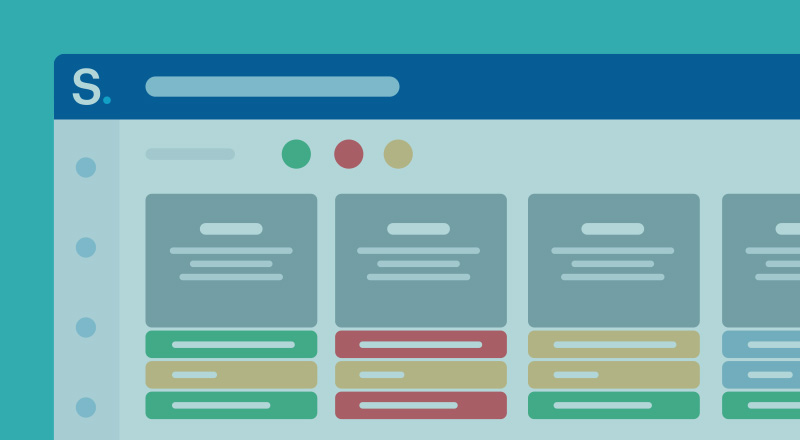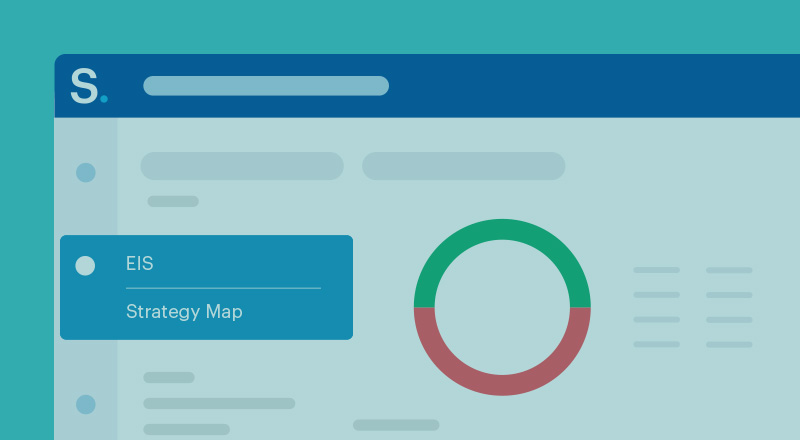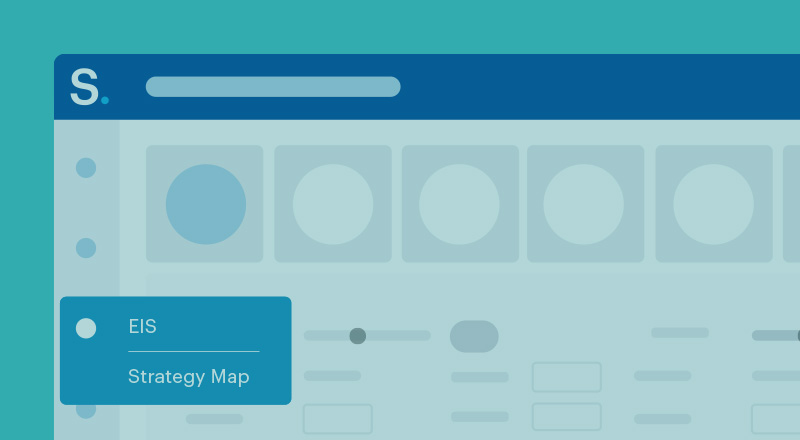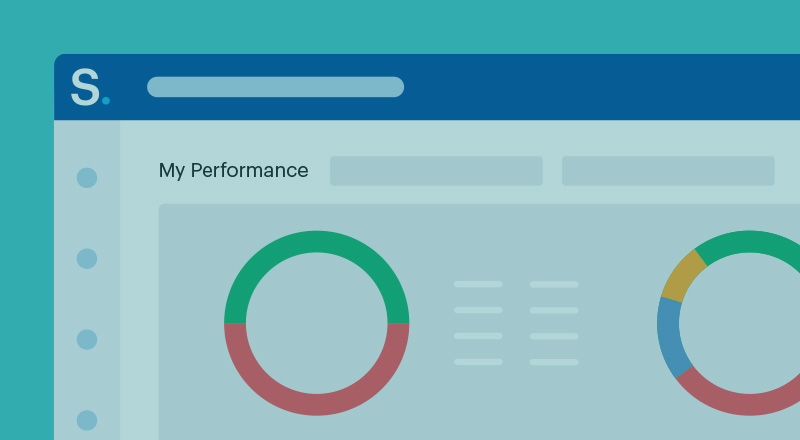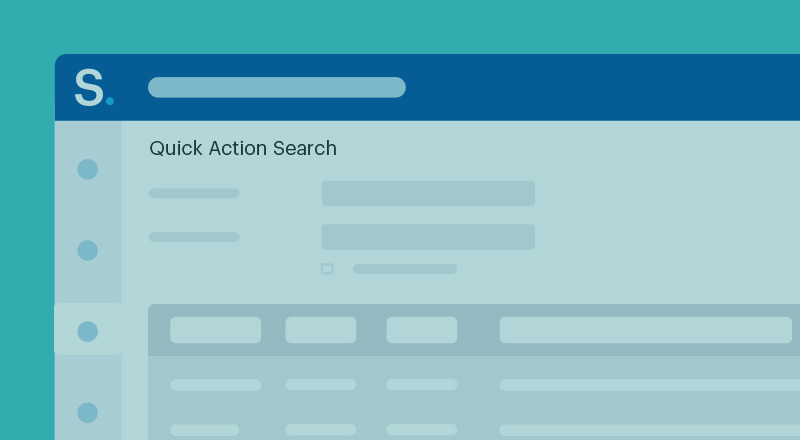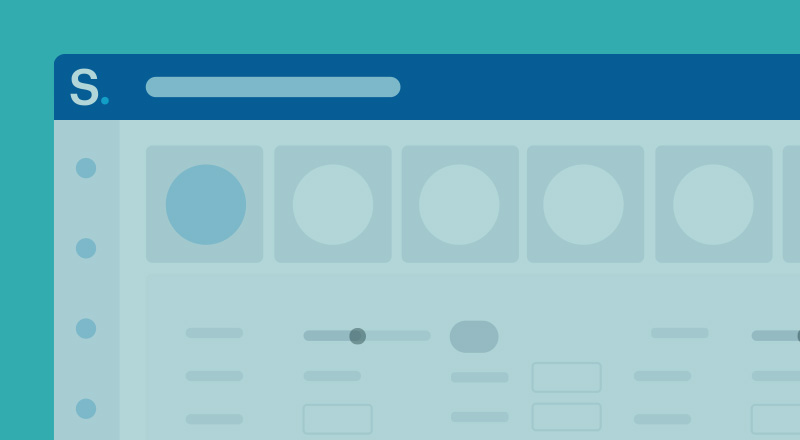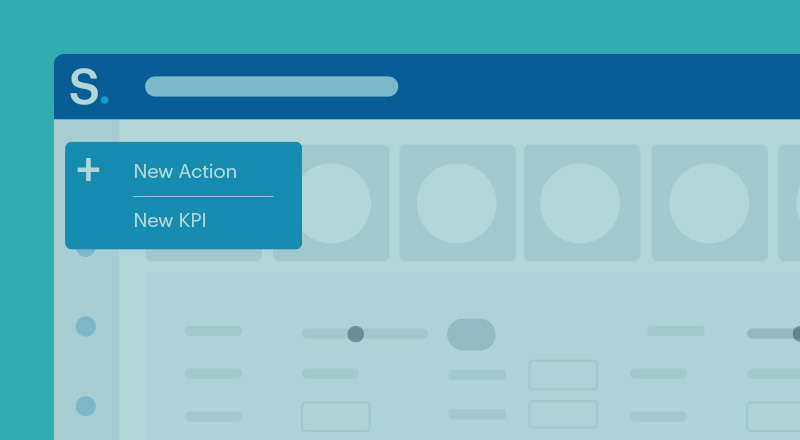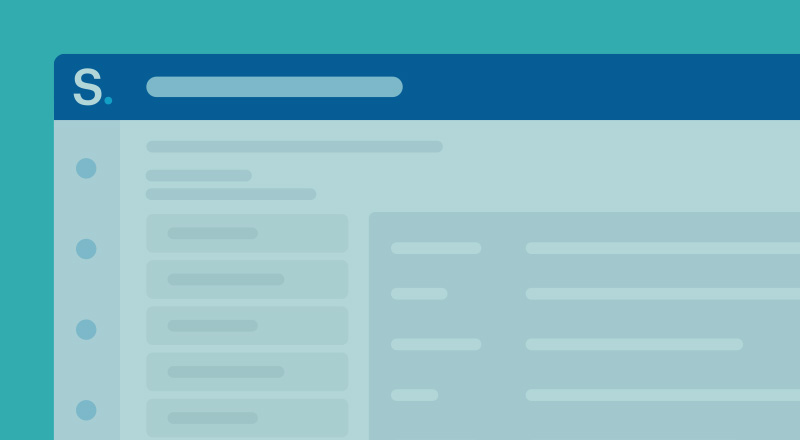Microlearning
The Microlearning video repository provides an efficient learning experience for users seeking to quickly upskill on specific features of the Camms solution. Through our carefully curated repository of concise, bite-sized videos, users can focus on the exact information they need, when they need it. This approach empowers users to rapidly comprehend and utilise particular features or functions within the system, enhancing their proficiency and effectiveness with our solutions.
Explore our Microlearning videos and experience the transformative impact of this innovative learning method tailored to your needs.