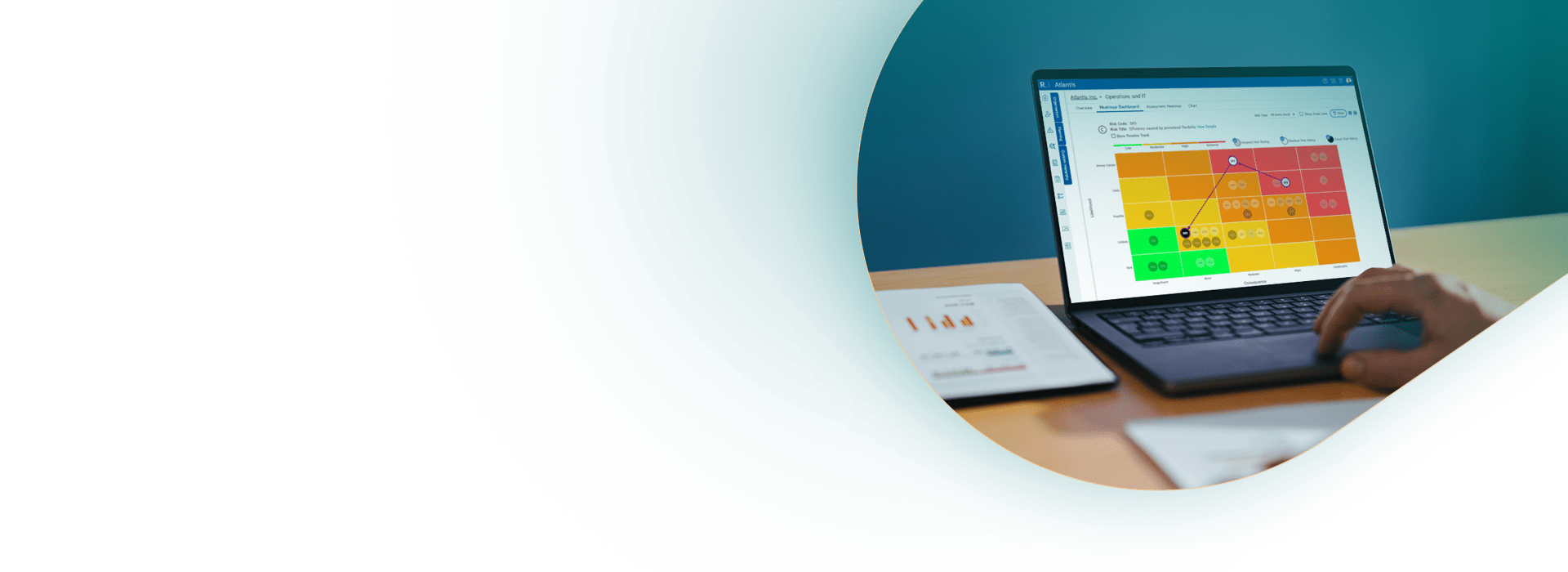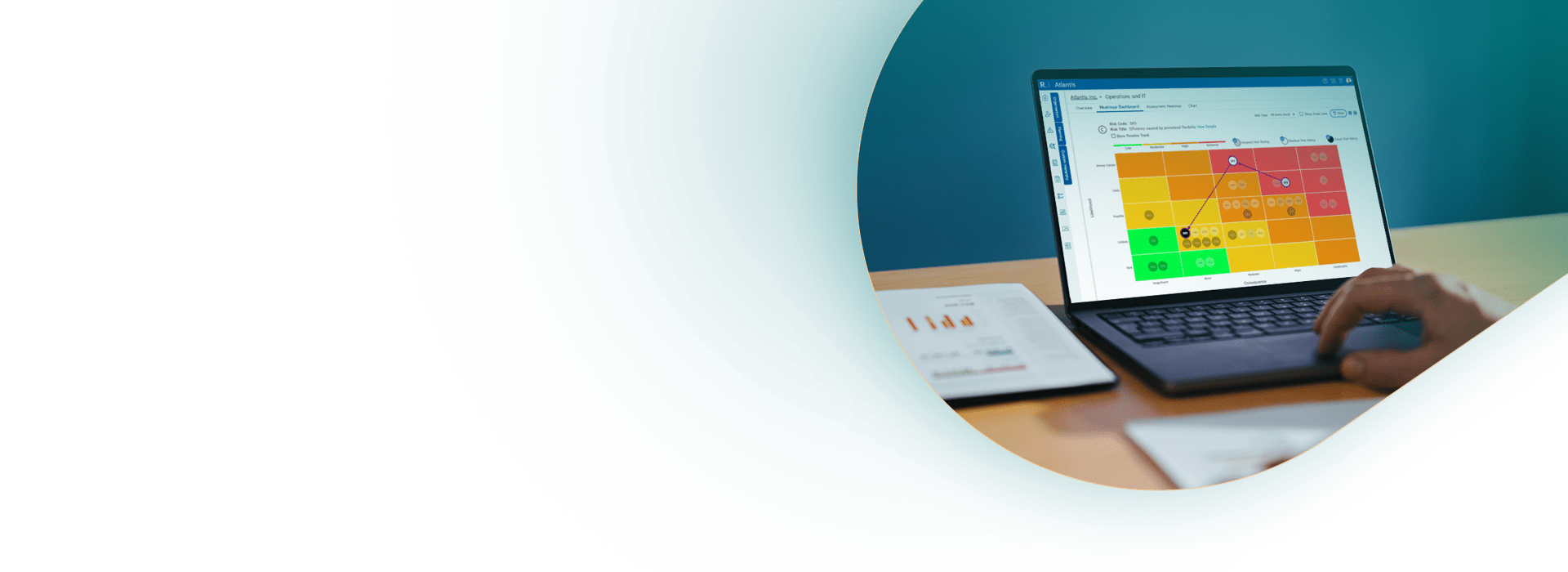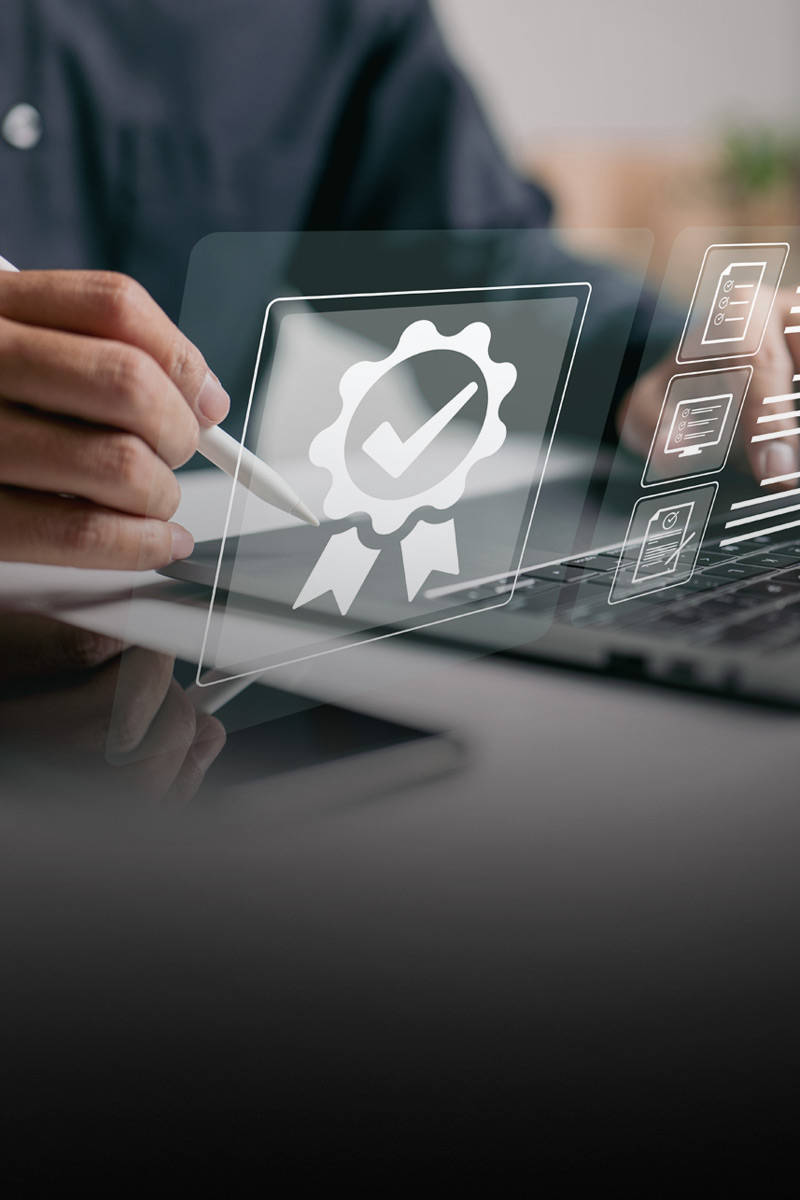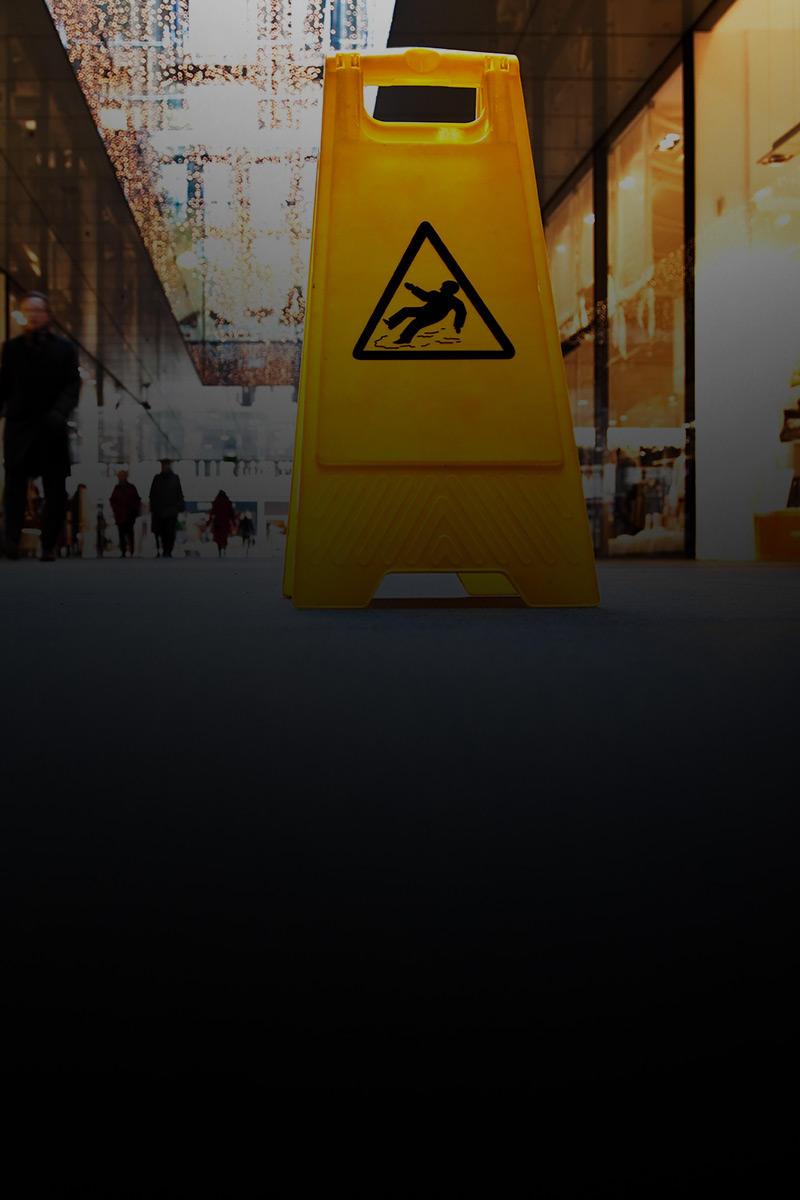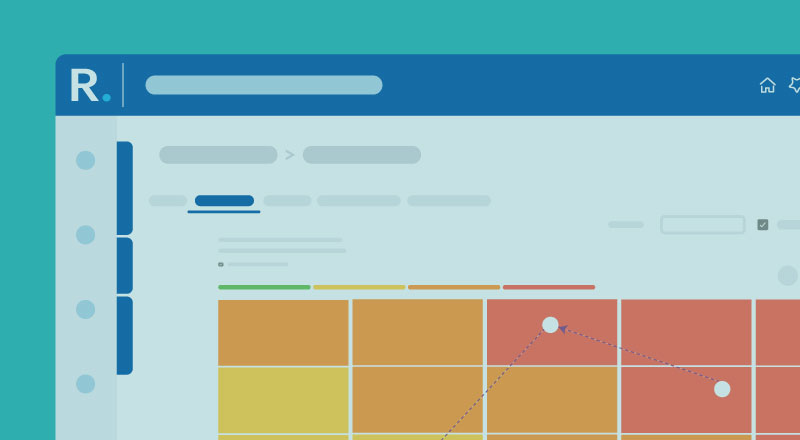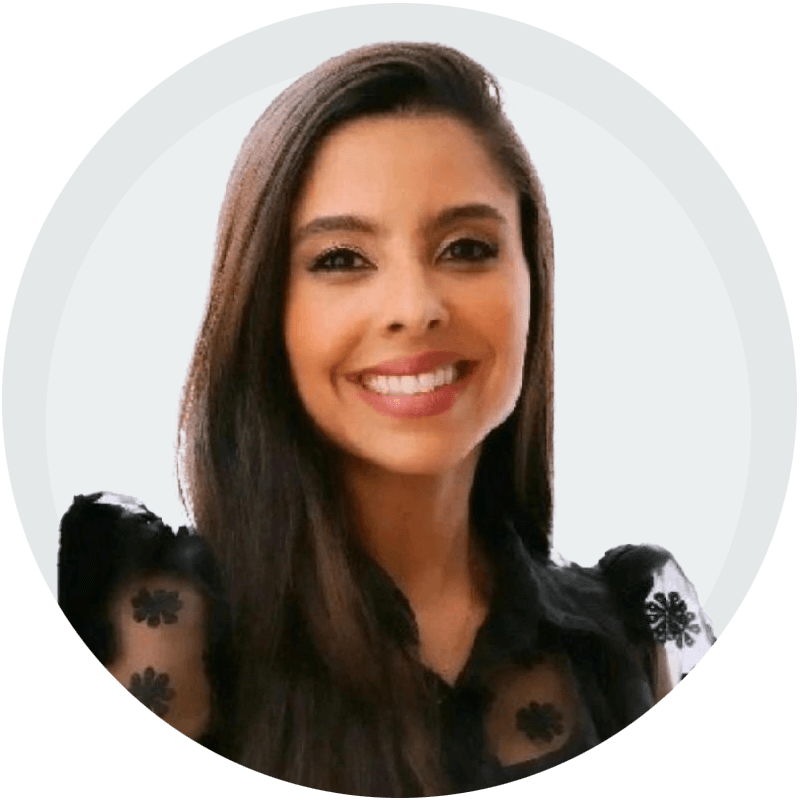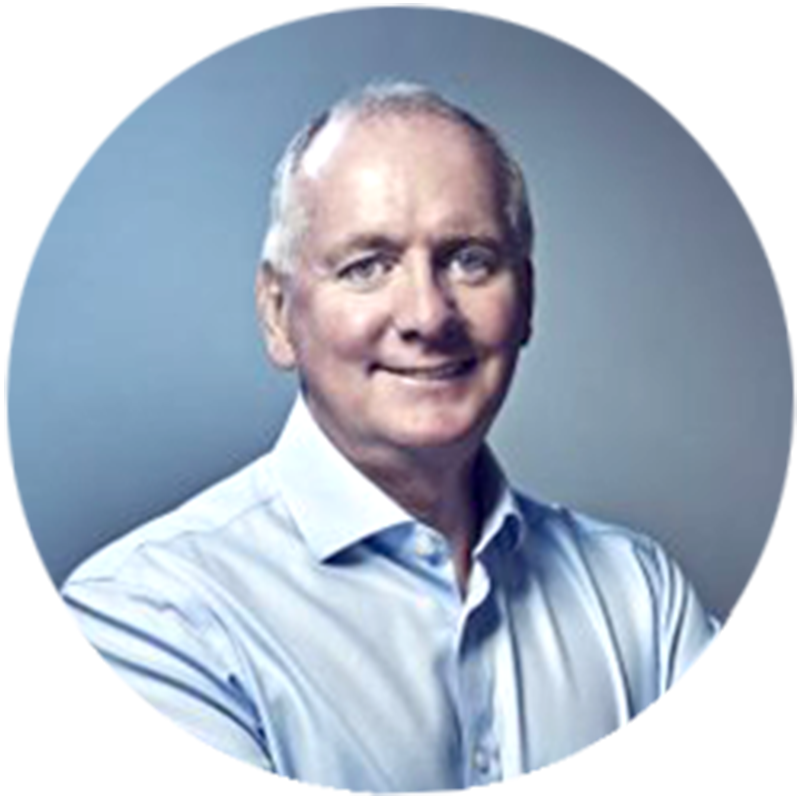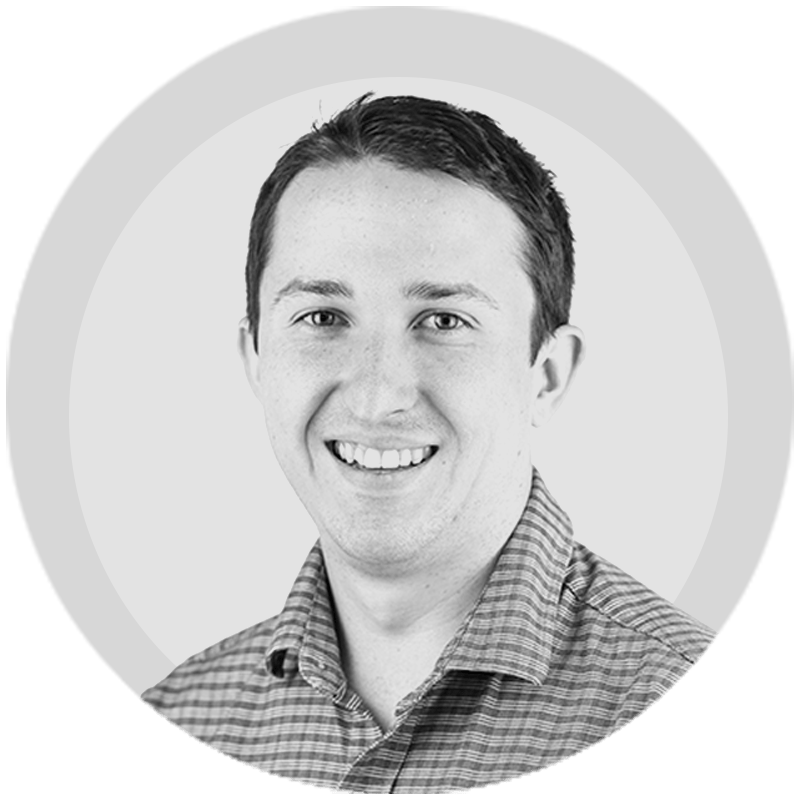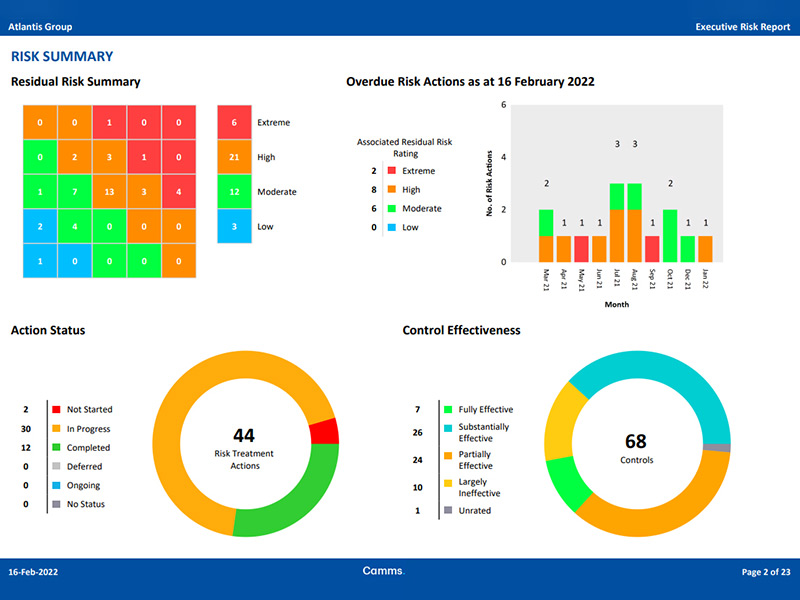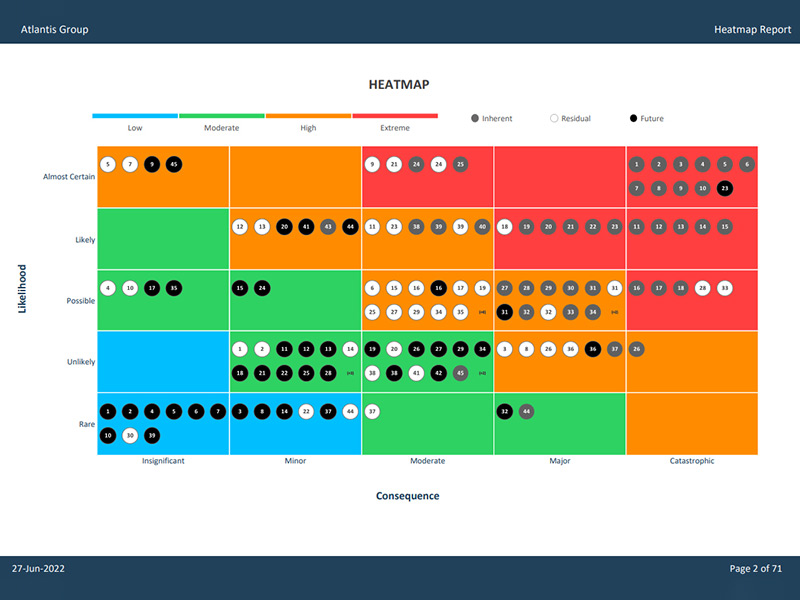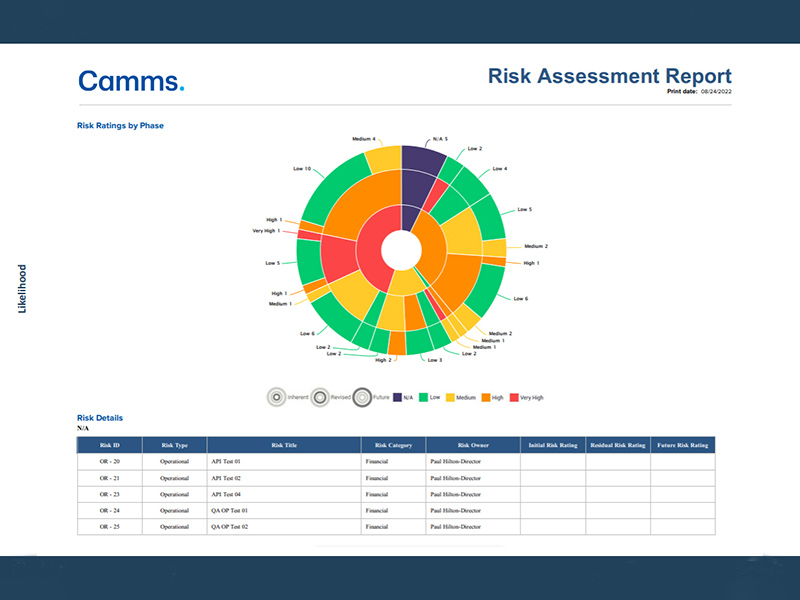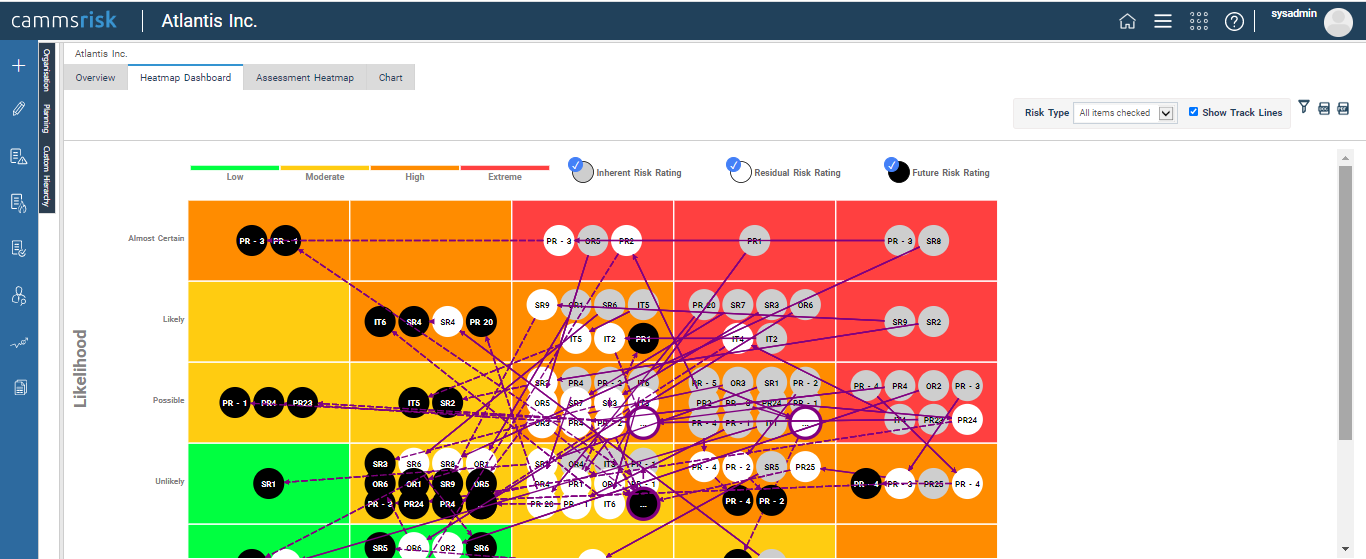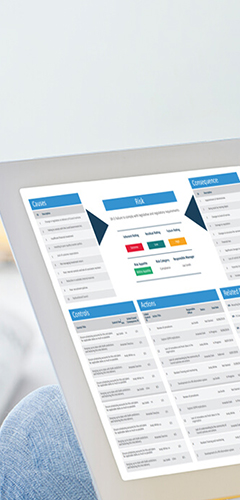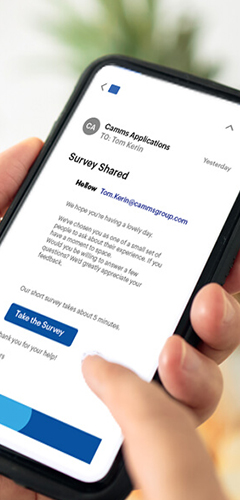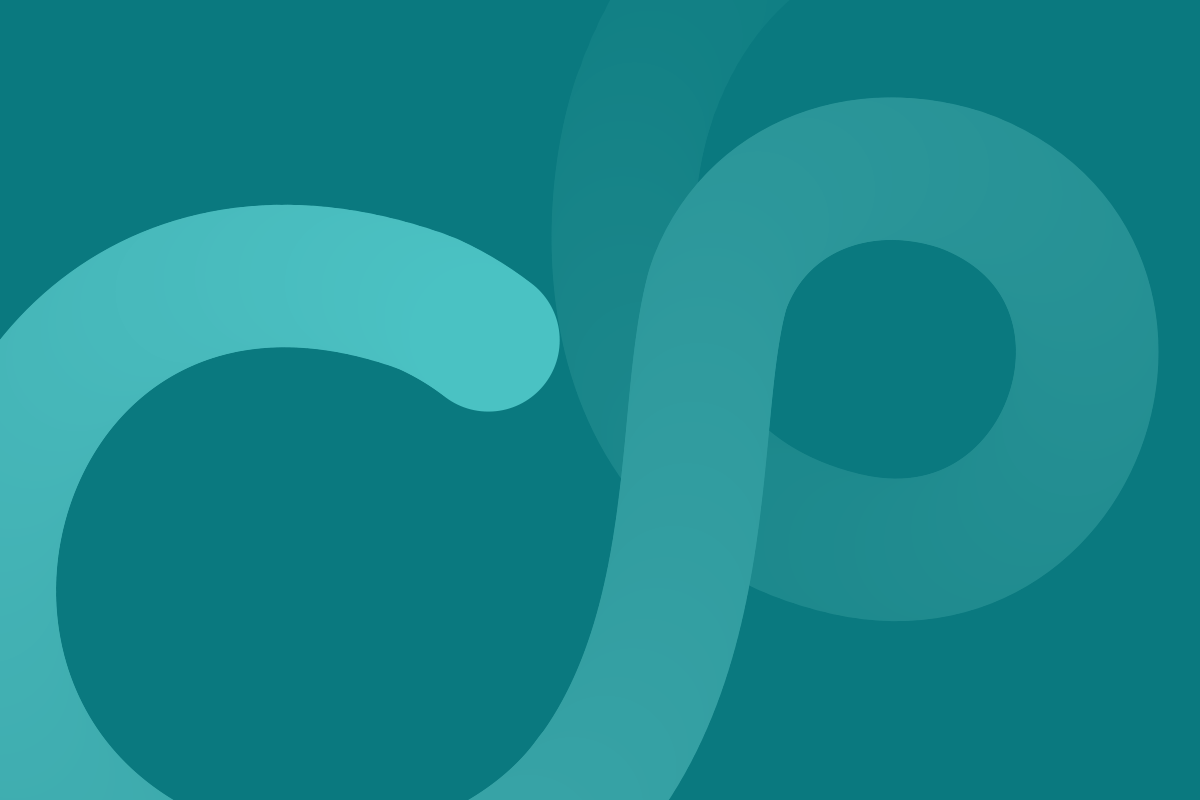Below are some standard basic email templates that you can setup:
Risks
1. Risk Creation
Risk Owner will receive an email when a new risk is created and assigned to them.
EMAIL TEMPLATE
Subject: A new risk has been created
Body:
For your information a new risk has been reported.
Risk Code: [RISK_CODE]
Risk Description: [RISK_NAME]
Responsible Officer: [RESPONSIBLE_PERSON]
Current Risk Rating: [REVISED_RISK_RATING]
Click here to access CAMMS
2. Risk Review Reminder –
Risk owner will receive an email 14 days prior to a risk being due for review to advise them of upcoming review date.
EMAIL TEMPLATE
Subject: Your risk is due for a review in 14 days
Body:
Your risk is due for review in 14 days:
Risk Code: [RISK_CODE]
Risk Description: [RISK_NAME]
Risk Review Date: [RISK_REVIEW_DATE]
Responsible Officer: [RESPONSIBLE_PERSON]
Click here to access CAMMS
3. Risk Overdue –
Risk Owner / Department Manager and Risk Manager will receive an email 20 days after a risk is overdue for review
EMAIL TEMPLATE
Subject: Your risk is overdue by 20 days
Body:
Your risk review is overdue by 20 days. Please login to CAMMS and complete a review as soon as possible:
Risk Code: [RISK_CODE]
Risk Description: [RISK_NAME]
Responsible Officer: [RESPONSIBLE_PERSON]
Risk Review Date: [RISK_REVIEW_DATE]
Click here to access CAMMS
Risk Actions
1. Risk Action Creation –
Risk Action Creation – Risk Action Owner will receive an email when a new risk action is created and assigned to them
EMAIL TEMPLATE
Subject: A new risk action has been created and assigned to you
Body:
For your information a new Risk Action has been created and assigned to you.
Risk Code: [RISK_CODE]
Risk Description: [RISK_NAME]
Risk Action Title: [RISK_SOLUTION_NAME]
Responsible Officer: [SOLUTION_OWNER]
Action Next Review Date: [SOLUTION_NEXT_UPDATE]
Risk End Date: [SOLUTION_END_DATE]
Click here to access CAMMS
2. Risk Action Due date Reminder –
Action owner will receive an email 14 days prior to an action reaching Due date (Action End Date).
EMAIL TEMPLATE
Subject: Risk Action is due for review in 14 days
Body:
Your risk action is due for review in 14 days:
Risk Code: [RISK_CODE]
Risk Description: [RISK_NAME]
Risk Action Title: [RISK_SOLUTION_NAME]
Responsible Officer: [SOLUTION_OWNER]
Click here to access CAMMS
3. Risk Action Overdue –
Action Owner / Risk Owner will receive an email 20 days after an action is overdue (action end date)
RISK TEMPLATE
Subject: Your risk action is overdue by 20 days
Body:
Your risk action review is overdue by 20 days. Please login to CAMMS and complete a review as soon as possible.
Risk Code: [RISK_CODE]
Risk Description: [RISK_NAME]
Risk Action Title: [RISK_SOLUTION_NAME]
Responsible Officer: [SOLUTION_OWNER]
Click here to access CAMMS